Settings
The Settings page contains global solution configuration settings including initial setup, uninstall, and the ability to delete, extract, or load application configurations data. Normally only an application Administrator should have access to these settings.
Click on the gear icon on the top right of the application to access the pages.
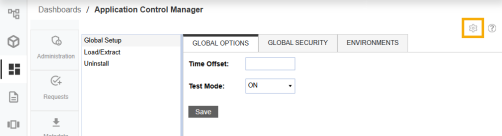
Global Setup
Most global settings are configured once during the initial installation and do not need to be updated on an ongoing basis. There are three sections under the Global Setup:
-
Global Options: Set up preferred time zone adjusted from Coordinated Universal Time (UTC)
-
Global Security: Select the application Administrator group
-
Environment: Set up the environment to use when you Migrate requests
Global Options
Global configuration options apply to the entire solution.
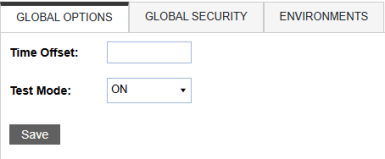
-
Time Offset: Use to adjust the server time to the local time zone. This is the time stamp used on all activities in the solution. The value is the number of hours to adjust and offset from UTC time. The value can be a positive or negative number to reflect the appropriate time zone.
Examples:
-
Offset to Greenwich Mean Time (GMT) will be 0
-
Offset to Eastern Standard Time (EST) is -5
-
Offset to Pacific Standard Time (PST) is -8
-
-
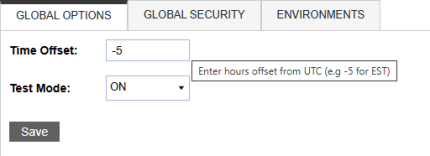
-
Test Mode: Approval steps with attached security groups can be temporarily turned off to make the process quicker when in development or testing. The application banner will indicate when testing mode is enabled.
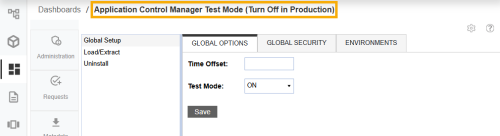
NOTE: In order to save changes, ensure you select the Save button at the bottom of the page.
Global Security
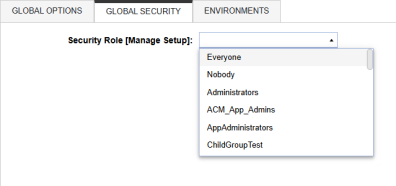
-
Security Role [Manage Setup]: Select the OneStream security group that will be the Application Control Manager Administrator.
The dropdown selection displays all groups that are set up in the Applications Security Groups. When selecting a group from the dropdown menu, you will have full access to Application Control Manager. A OneStream administrator must set the Application Administrator field.
IMPORTANT: Once a group has been assigned to the Security Role [Manage Setup], users in the selected group will have access to Settings and can make changes as well, including setting the Application Administrator field.
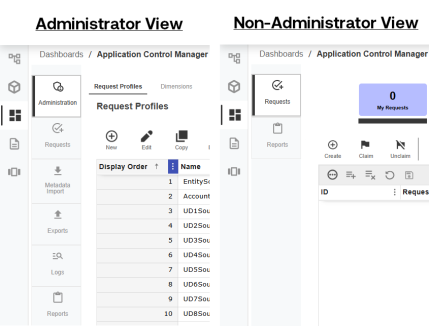
Environments
The Environment page is used to configure the target environment used to export a request during the Migrate step. For more information on how to setup the migrate functionality, reference Migrate a Request.
Load/Extract
The Load and Extract pages are designed to allow extraction of the application configuration settings in a SQL text format. Some examples of configuration settings include the Request Profiles and Layouts. The extracted file can be loaded back into the application or loaded to another application.
For example, you can migrate the configuration settings from a Development application to a Test QA application or Production application.
Extract
Use to extract the components of Application Control Manager tables in SQL text format. You can extract a single table or use the Extract All icon to extract every table.
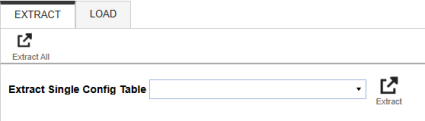
The following tables can be extracted:
XFW_ACM_Config
XFW_ACM_CubeDefaults
XFW_ACM_Dimension
XFW_ACM_EmailSettings
XFW_ACM_EmailTemplate
XFW_ACM_Export
XFW_ACM_ExportFile
XFW_ACM_ExportProperty
XFW_ACM_Flow
XFW_ACM_FlowAction
XFW_ACM_FlowApprover
XFW_ACM_FlowViewProperty
XFW_ACM_PropCatAssignment
XFW_ACM_Property
XFW_ACM_PropertyCategory
XFW_ACM_ReportSetItems
XFW_ACM_ReportSets
XFW_ACM_Step
XFW_ACM_Validation
XFW_ACM_View
XFW_ACM_ViewAssignment
XFW_ACM_ViewProperty
XFW_ACM_ViewTab
XFW_ACM_ViewTabAssignment
XFW_ACM_ViewValidation
-
Extract: Select the specific configuration table that you want to extract to a .txt file similar to the one shown below for future import or backup.
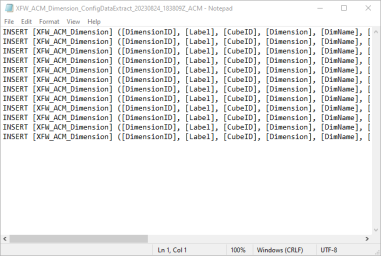
-
Extract All Config Data: Extracts all tables of Application Control Manager configuration into a .txt file for future import or backup. Successful extraction will result in the following pop up alongside the .txt file.
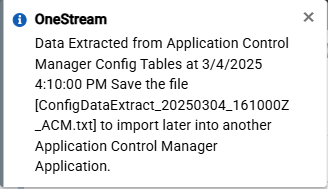
Load
Use to delete and load the Application Control Manager configuration and components.
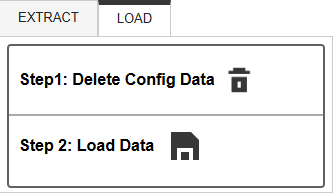
-
Delete Config Data: Clears all current Application Control Manager configuration data in the tables listed below. Use this before importing new configuration data from file.
The following tables are deleted when selecting this option:
XFW_ACM_Action
XFW_ACM_Config
XFW_ACM_CubeDefaults
XFW_ACM_Dimension
XFW_ACM_EmailSettings
XFW_ACM_Export
XFW_ACM_ExportFile
XFW_ACM_ExportProperty
XFW_ACM_Flow
XFW_ACM_FlowAction
XFW_ACM_FlowApprover
XFW_ACM_FlowViewProperty
XFW_ACM_PropCatAssignment
XFW_ACM_PropertyCategory
XFW_ACM_ReportSetItems
XFW_ACM_ReportSets
XFW_ACM_Step
XFW_ACM_Validation
XFW_ACM_View
XFW_ACM_ViewAssignment
XFW_ACM_ViewProperty
XFW_ACM_ViewTab
XFW_ACM_ViewTabAssignment
XFW_ACM_ViewValidation
XFW_ACM_Property
-
Load Data: Imports configuration data from chosen file. Must be in a SQL loadable format including INSERT statements.
Uninstall
-
Uninstall UI will remove the dashboards and business rules that are created for the application. The configurations data and requests history will remain. This is useful when upgrading to a newer version of the solution.
NOTE: All open requests in Application Control Manager must be closed before performing an Uninstall UI.
-
Uninstall Full will completely uninstall the solution including all components and data. This uninstalls the custom database tables and removes all dashboards.
IMPORTANT: Running this process will also delete any open requests. This process cannot be canceled or stopped once started. Unless you have backed up both the dashboards and data, you cannot recover from an Uninstall Full.




