Administrators can create or replace applications across environments using the Copy Application tab in the Application Management solution.
Source
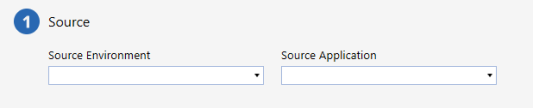
-
Select a Source Environment, which is the environment of the application being copied or replaced. The Source Environment will display active OneStream environments.
-
Select a Source Application, which is the data that will be copied to create a new application or replace an existing application. The Source Application will display all active OneStream applications.
Target
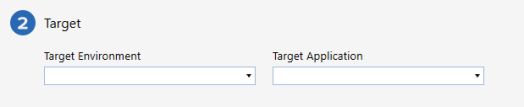
-
Select a Target Environment, which is the environment where the source application data will be copied or replaced. Only the current environment can be selected from the drop-down list.
-
Select a Target Application to create a new application or replace an existing application. The drop-down list allows for a new application copy or displays all available applications that can be replaced.
IMPORTANT: Replacing the application removes all existing data and replaces it with a copy of the source application data.
Application Properties
Use Application Properties to configure options on the application being created or replaced.
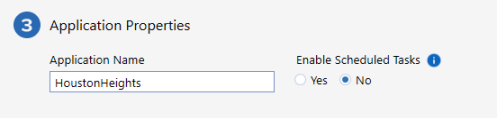
Application Name
Type a unique application name in the Application Name field.
NOTE: Application names can be 4–128 characters in length and contain the following characters: period, space, underscore, alphanumeric characters, and hyphen.
Enable Scheduled Tasks
Select Yes to carry over scheduled tasks from the source application to the target application. Select No to disable all tasks in the the target application.
Database Properties
Enable Database Indexing rebuilds indexes during maintenance windows.
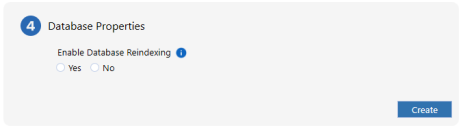
-
Select Yes to enable.
-
Select No to skip enabling.
NOTE: Due to increased maintenance times, it is recommended to enable database indexing on only one business critical application.
Create or Replace Application
Depending on the selection made in the Target Application field, the button will display as Create or Replace.
| Create | Replace |
|---|---|
| If a new application is being created, a Create button displays. |
If an existing application was selected in the Target Application drop-down list, a Replace button displays. |
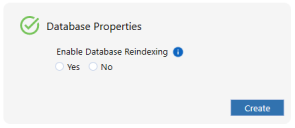
|
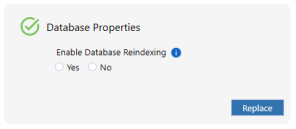
|
Confirm Summary
The Confirm dialog box appears after the create or replace action runs. The Confirm dialog box displays the actions that must be confirmed. This confirmation also displays any warnings, such as if a production application is being created.
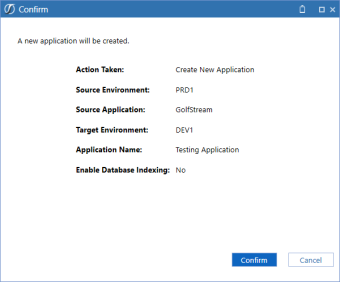
-
Review the confirmation summary.
-
Click the Confirm button to accept the actions.
NOTE: If you choose to cancel or close the dialog box, you can make your corrections.
Once you confirm, the Application History page displays.


