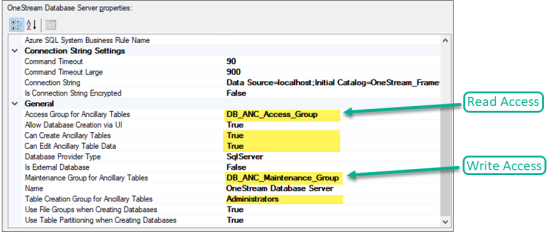Getting Started
Use the following information to understand prerequisites and dependencies, plan your installation, and configure the database server.
NOTE: Before beginning setup, verify that the SQL server has table creation rights on the SQL database to create the custom tables.
Before installation, decide whether to build the solution directly in the Production OneStream application or in a separate Development OneStream application. This section provides some key considerations for each option.
Production OneStream Application: The primary advantage of building the solution in a Production application is that you will not have to migrate the resulting work from a Development application. However, there are intrinsic risks when making design changes to an application used in a Production capacity and it is not advised.
NOTE: OneStream strongly recommends that you implement the solution in the Development environment with a fresh copy of the Production application before starting work.
Development OneStream Application: As a best practice, use the Development OneStream application to build the solution.
See Also: OneStream Solution Modification Considerations
Create the OneStream Development Application
-
Ensure that all the OneStream artifacts you want to relate to in Data Entry 123 such as Workflow Profiles and Entities are in the Production application.
-
Copy your Production OneStream application to your Development environment and rename it. This Development version will be used for your Data Entry 123 project.
Application Server Settings
You may need to edit the OneStream Application Server Configuration so users can create and change data in the additional database tables used by Data Entry 123. If other OneStream Solution (such as Planning) are already in the application, these adjustments may already exist.
Configure the OneStream Application Server
Be sure that these security group settings include those who will be working on and setting up Data Entry 123 before you begin.
NOTE: Group settings are applicable to all OneStream Solutions; it is important to keep the group names generic.
-
Start the OneStream Server Configuration Utility as an Administrator.
-
Select Open Application Server Configuration File > Database
-
Edit the following OneStream Database Server properties:
-
Access Group for Ancillary Tables: Select a group that includes those who will access records.
-
Can Create Ancillary Tables: True
-
Can Edit Ancillary Table Data: True
-
Maintenance Group for Ancillary Tables: Select a group who will edit and maintain tables.
-
Table Creation Group for Ancillary Tables: Administrators
-
-
Restart Internet Information Server (IIS).