The account dimension stores both financial and non-financial members.
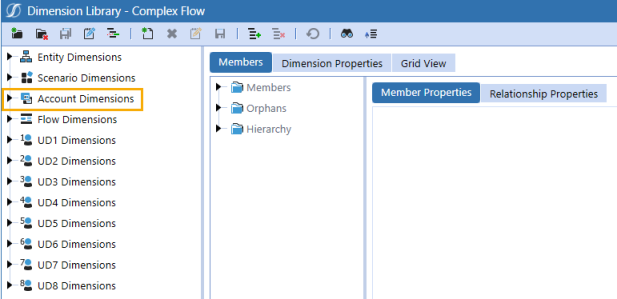
Account members should be organized hierarchically so data entered for each account will aggregate from a child to a parent member based on account type.
Example: Members with an Account Type of Revenue aggregate as a positive number, and members with an Account Type of Expense aggregate as a negative number in the calculations.
Account hierarchies drive reports, such as income statements and balance sheets.
Member Properties Tab
To view the Member Properties tab, go to Application > Cube > Dimensions > Account Dimensions and select an account member. Click the Members tab and then the Member Properties tab.
See the following category descriptions:
-
NOTE: These properties are standard across the entity, scenario, account, flow, and user defined dimensions.
-
NOTE: These properties are standard across the entity, scenario, account, flow, and user defined dimensions.
Security
Controls who can view the selected account dimension member.

Display Member Group: Click the ellipsis to set which security group can see that the account member exists within a list of accounts.
Settings
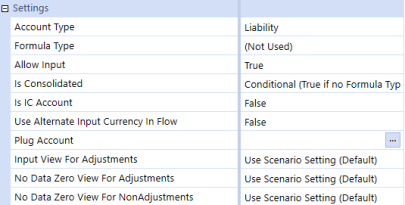
Account Type: Determines how the accounts roll up to a parent. Choose from the following options:
-
Group: Setting used to make the account organizational-only and will not aggregate data.
-
Revenue: Setting used to tag income accounts with a revenue attribute.
-
Expense: Setting used to tag expense accounts with an expense attribute. The amount entered does not have to be negative because of this attribute.
-
Asset: Setting used to tag asset accounts.
-
Liability: Setting used to tag liability accounts. The amount entered does not have to be negative because of this attribute.
NOTE: Equity accounts should set Account Type equal to Liability because an equity account type does not exist in OneStream.
-
Flow: Setting to hold values that act like an income statement account and have a periodic and year-to-date value. This account does not translate.
-
Balance: Setting to hold values that act like a balance sheet account that are at a particular time. This account does not translate.
-
BalanceRecurring: Setting for a balance sheet account that does not change over time such as an opening balance. This account does not translate.
-
NonFinancial: Setting for informational accounts and not financial such as headcount or square footage. This type is used for legacy purposes such as upgrading from older systems. This account does not translate.
NOTE: NonFinancial and balance account types are both available for legacy purposes. However, a NonFinancial data cell is not impacted by the flow member’s Switch Type property setting. See Switch Type.
-
DynamicCalc: An account that calculates on the fly and does not need other formulas to run in order to calculate.
Example: Ratios that can be calculated as needed.
Formula Type: Determines the behavior related to the member's formula. Choose from the following options:
-
FormulaPass1…FormulaPass16: This setting controls which rules run, and in what order, to ensure the desired calculation result. Set to Formula Pass X to define when the calculation should run and whether it is dependent on a calculation from other formulas to derive its value. Formulas are included in the account metadata and can be shared between cubes.
-
DynamicCalc: Set to Dynamic Calc to calculate the member's value every time the cell needs to be displayed without storing the result.
-
DynamicCalcTextInput: Set to DynamicCalcTextInput to run the calculation dynamically and open the data cell for text annotations on a cube view.
For more details on using formulas, see Formulas.
Allow Input: Setting to determine whether data input is allowed.
-
Set to True (default) if:
-
Data input for the account member is allowed, or
-
Specific scenarios or entities need input. Then use the cube's Conditional Input Settings to control input.
-
-
Set to False to make the member read-only. Examples include:
-
When the account has a formula and you don't want the formula changed.
-
If the account member is a parent-level member. Setting the parent to false removes the member as a possible mapping target, which prevents data from erroneously being mapped to it.
-
Is Consolidated: Determines if the data for the member will consolidate to its parent.
-
Set to Conditional (True if no Formula Type (default)) to have accounts with a formula type specified included in the calculation and consolidation process. Determines which Accounts will be part of the consolidation. If the Account has a Formula Type, the Account Member will be calculated and consolidated only if the setting is True.
-
Set to True (regardless of Formula Type) to include the account in the calculation and consolidation process, irrespective of whether it has an associated Formula Type.
-
Set to Falseif the account should not be consolidated.
NOTE: Increase performance by setting Is Consolidated to False for each member that does not need to be consolidated.
Is IC Account: Determines if an account is an intercompany account.
-
Set to Conditional (True if Entity not same as IC) or True to have this account identified as an intercompany account and allow transactions to be processed based on the settings in the Vary by Cube Type section under IC Constraints and IC Member Filter.
NOTE: Conditional is a more common usage than True. Setting to Conditional will prevent an entity from recording IC with itself as the IC partner. If set to True, an Entity can record IC with itself as the partner.
-
Set to True to have this account identified as an intercompany account and allow transactions to be processed based on the settings in the constraint section under IC Constraints and IC Member Filter.
-
Set to False (default), to ensure the account will not be identified as an intercompany account.
Use Alternate Input Currency In Flow: Determines if alternate currency should be used.
-
Set to True to have the account use the historical currency override.
-
Set to False to ensure the account does not use an alternate currency.
Plug Account: Can be used to select an account as the Intercompany Plug Account to handle any non-eliminating transactions. To select an account:
-
Click the ellipses to open the Select Member dialog box.
-
Click the Dimension drop-down to select the dimension where the account is located.
-
Use the Hierarchy or Search tabs to select the account.
-
Click OK.
NOTE: Multiple accounts can be reclassified to the same plug account.
Input View for Adjustments / No Data Zero View For Adjustments / No Data ZeroView For NonAdjustments: These settings define how the account member will perform for adjustments and non-adjustments. For each setting:
-
The Scenario's Input View for No Data Zero View For Adjustments property setting dictates how the account will process as an adjustment.
-
The default is Use Scenario Setting (Default).
-
Periodic or YTD can be selected to override the Scenario's Input View for Adjustments and the No Data Zero View Settings.
Aggregation
Aggregation settings enable or disable aggregation for specific dimensions.
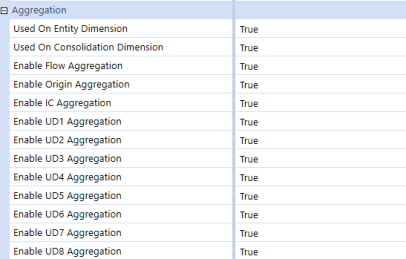
Click a cell to set each property to True or False. Set to True to allow aggregation of the account member in the specified dimension or False to turn off aggregation. Dimension members used for informational purposes are typically set to False.
-
Used On Entity Dimension
-
Used On Consolidation Dimension
-
Enable Flow Aggregation
-
Enable Origin Aggregation
-
Enable IC Aggregation
-
Enable UD1…UD8 Aggregation
Vary by Cube Type
Properties in the Vary by Cube Type category can be used to set constraints. Constraints dependent on specific dimensions can vary by cube type.
Constraints are used to restrict intersections to which data can be entered for a member and can be set on flow, intercompany, and user defined members.
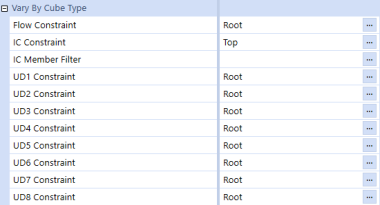
For complete definitions of each property, see Entity Dimension.
Vary by Scenario Type
The Vary by Scenario Type property allows for the selected account member to be used with a Workflow Channel, for a specified scenario type.

Click the ellipsis to set the Workflow Channel to one of the following options:
-
Standard: A basic member that acts as the default Workflow Channel for account members and Workflow Profile Input Children.
-
NoDataLock: A special member that only applies to a metadata member (account or UDx) and should not participate in a workflow channel grouping scheme. This is the default value for any UDx Member.
If other Workflow Channels have been created, in addition to these two default channels, they will be available for selection.
Vary by Scenario Type and Time
Accounts can have different attributes based on the scenario type and time, such as associated formulas and the ability to define the method used for adjusting data. The time display for any time varying properties uses the Standard Time Dimension Profile. Text properties enable you to tag the selected account.
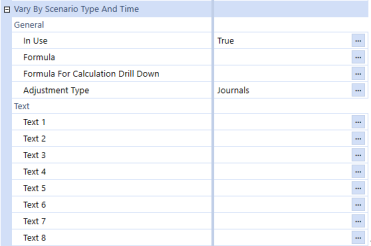
Click the ellipsis to customize the settings on each of the below properties:
In Use: Keeps historical data available while allowing the ability to close the account without using No Input rules.
-
Set to True (default) to have the account in use.
-
Set to False to turn off the ability to use an account based on time.
Formula: An individual formula kept with the account across cubes which can vary by time.
Example: For instance, if a calculation changes over time, but the historical interpretation of that formula needs to be saved. For more information, see the Formula Guide, in About the Financial Model.
Formula for Calculation Drill Down: Determines if drill down is allowed on members with attached formulas. A specific formula for drill down is required to display the original formula used and the members that activate the drill down back to the original values. To set the Formula and Formula for Calculation Drill Down:
-
Click the ellipsis button located in the Formula or Formula For Calculation Drill Down fields.
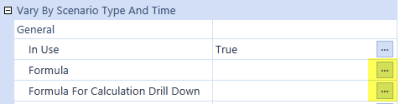
-
Click the ellipsis button in the Stored Value field in order to input a formula.

-
Type the individual formula in the Formula Editor dialog for the specific account.
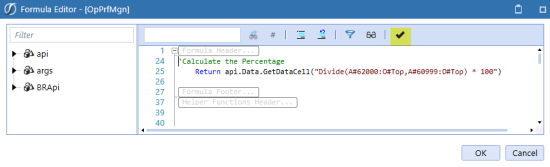
-
Click the tick icon to check that the formula was compiled correctly.
-
Click OK.
TIP: Formulas can be stacked if a particular account intersection needs to have a special formula different from a normal process. Formulas are not limited to one per metadata member.
Adjustment Type: Limits the use of adjustments over time. To set this field:
-
Click the ellipsis to open the Varying Member Property - Adjustment Type dialog.
-
Click the Stored Value cell to generate a drop-down.
-
Choose from one of the following options:
-
Not Allowed: Adjustments are not allowed, at any time.
-
Journals: Adjustments are allowed for journal entries.
-
Data Entry: Adjustments are allowed when entering data manually.
-
Text 1…Text 8: Set custom attributes for use in business rules, member filters, or transformation rules. Change the value over time as business needs change or by scenario type. If multiple attributes are required in a single text field, separate with a comma.
Relationship Properties Tab
To view the Relationship Properties tab, go to Application > Cube > Dimensions > Account Dimensions and select an account member. Click the Members tab and then the Relationship Properties tab.
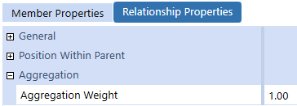
See the following category descriptions:
- General
NOTE: These properties are standard across the entity, scenario, account, flow, and user defined dimensions.
-
NOTE: These properties are standard across the entity, scenario, account, flow, and user defined dimensions.
Aggregation
Defines the proportion of data for the selected member which will aggregate to the parent.
Example: An aggregation weight of 0.50 means that 50% of the data stored against this member will aggregate to its parent.
Aggregation Weight: The Aggregation Weight setting is available in account, flow, and UD Dimensions. Weights on base entities can change based on its parent. Set the weight to 0 to ensure the member does not aggregate.
Example: If a Member is reused in a Dimension, but it does not need to sum up more than once, set the weight to 0.


