The flow dimension includes members that provide increased visibility into account movements and context on how an account changed from one period to the next.
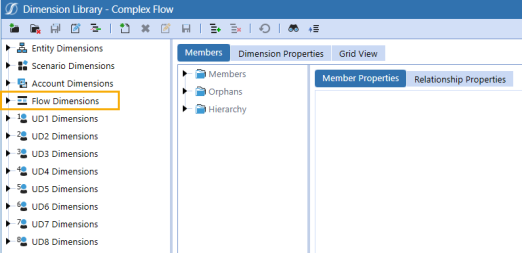
Members of this dimension aggregate up, and hierarchies can be simple or complex.
| Simple Flow | Complex Flow |
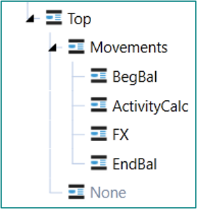
|
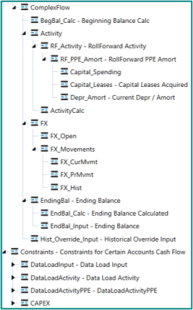
|
Additional settings help with historical currency overrides and eliminate many common custom scripts in order to perform calculations.
Member Properties Tab
To view the Member Properties tab, go to Application > Cube > Dimensions > Flow Dimensions and select a flow member. Click the Members tab and then the Member Properties tab.
See the following category descriptions:
-
NOTE: These properties are standard across the entity, scenario, account, flow, and user defined dimensions.
-
NOTE: These properties are standard across the entity, scenario, account, flow, and user defined dimensions.
Security
Controls who can view the selected member and any of its children.

Display Member Group: Click the ellipsis to determine which group can see this dimension from the Application > Cube > Dimensions list.
Settings
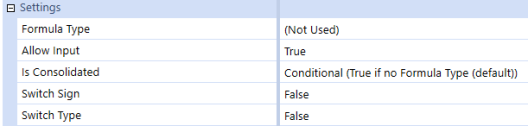
See Account Dimension for Formula Type, Allow Input, and Is Consolidated fields.
Switch Sign: The flow member is linked to an Account through flow constraints.
-
Set to True to switch the sign of data for the flow member.
-
Set to False to keep the sign as is.
Switch Type: Switches the type of data based on the account attribute, for example setting an Asset to a Revenue. This is useful when treating roll forward accounts as income statement accounts in the balance sheet .
-
Set to True to switch the type.
-
Set to False to keep the type.
Flow Processing
Use these settings when defining an alternate input currency. The flow dimension can hold both values of a dollar override and the settings differ based on how this setting is used. To be used, the account member property field, Use Alternate Input Currency in Flow, must be set to True, except when you set the Flow Processing Type field to Is Alternate Input Currency for All Accounts. See Settings in Account Dimension.

Flow Processing Type: Click within the cell to generate a drop-down list with the following options:
-
Translate using Alternate Input Currency, Input Local: Overrides the translated value with the amount input at the local currency level. If selected, this setting activates the Source Member for Alternate Input Currency property where you can select the specific flow member to override the value for the current flow member.
-
Translate using Alternate Input Currency, Derive Local: Overrides the translated value and derives the local currency value based on the local currency rate. If selected, this setting activates Source Member for Alternate Input Currency. This setting should not be used in a trial balance unless accounting for the possible out of balance condition.
Alternate Input Currency: Lists available currencies that determine the source value override currency. This typically matches the default currency of the application.
Example: If a USD override is required, set the property to USD. If a EUR is override is required, set the property to EUR.
Source Member for Alternate Input Currency: Defines the specific flow member to override the value for the current flow member.
Vary by Scenario Type and Time
See Account Dimension.
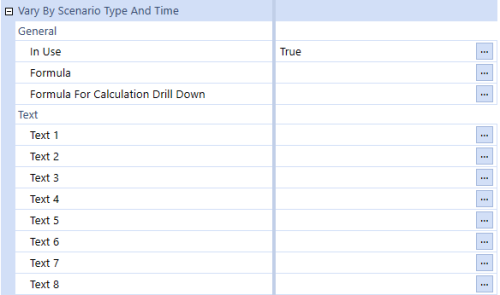
Relationship Properties Tab
To view the Relationship Properties tab, go to Application > Cube > Dimensions > Flow Dimensions and select a flow member. Click the Members tab and then the Relationship Properties tab.
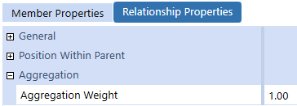
See the following category descriptions:
- General
NOTE: These properties are standard across the entity, scenario, account, flow, and user defined dimensions.
-
NOTE: These properties are standard across the entity, scenario, account, flow, and user defined dimensions.
Aggregation Weight
See Aggregation in Account Dimension.


