The dialog makes it simple to build complex Member Filters without having to remember or look up the proper syntax. This dialog is embedded in areas such as Cube Views and the Dimension Library.
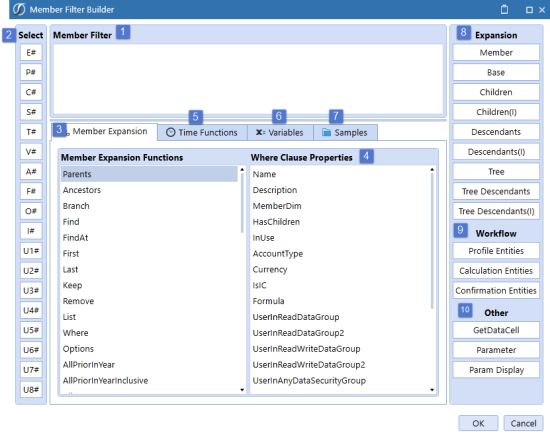
-
Member Filter
This area is where the Member Filter will be built. Type in this section or use the dialog to help fill it out. -
Member Selection
There is a button for each Dimension here that will launch the appropriate selection dialog. -
Member Expansion Functions
Double-click on a Member Expansion to add it. -
Member Expansion Where Clause
If the Member Expansion Where is selected, use the Where Clause Properties to complete the expression.
Example: UD2#AllProducts.Children.Where(Name Contains Clubs) -
Time Functions
These only apply to the Time Dimension, such as T#POVPrior1. Double-click on a Time Function to add it. -
Substitution Variables
Double-click on a system wide Substitution Variable to add it. -
Samples
Refer to this tab for examples on how to build Member Expansions, Time Functions, Where Clause Expressions, GetDataCell Expressions, and Custom Member List Expressions. -
Expansion
These buttons are commonly used Member Expansions. Click the Expansion to add it. -
Workflow
These buttons are commonly used Workflow Member Expansions used in Cube Views that point to a Report, Form, or Dashboard and are affiliated with a specific Workflow Profile. -
Other
These buttons are commonly used Member Filter Functions which allow the user to create calculated columns and rows or use a custom Parameter to store Member lists.


