Before you start using Excel Add-In, you must add the OneStream ribbon to your Excel program.
Add the OneStream Ribbon
-
In an Excel workbook, navigate to File > Options to open the Excel Options dialog.
-
Select Add-ins from the menu in the left pane. Click the Manage drop down menu at the bottom of the dialog box and select COM Add-ins and then click Go.
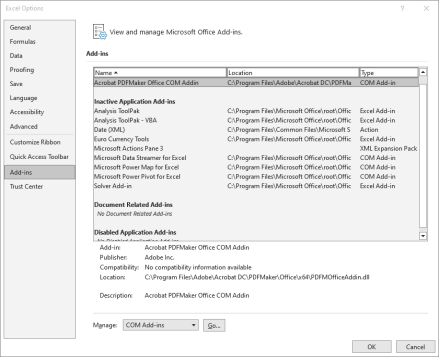
-
Click the box next to OneStreamExcelAddIn and then click OK.
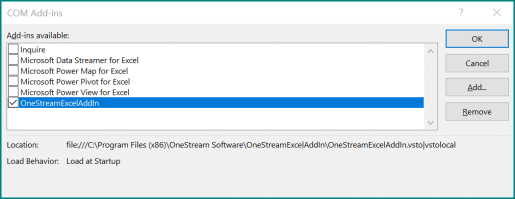
-
The OneStream ribbon is displayed at the top of your workbook page.
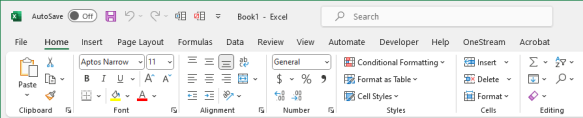
Log Into the Excel Add-In
-
From the OneStream ribbon in Excel, click Log In.
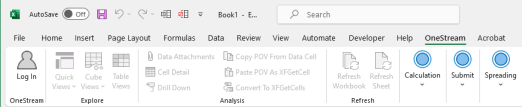
-
In the Server Address field, click the ellipsis to add or select the URL for the server.
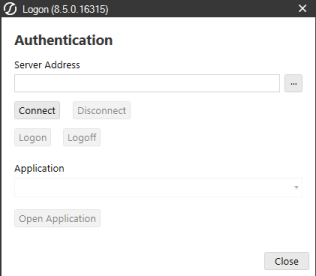
-
Select an available connection or add a new connection by entering the URL and description and clicking Add. After you select a connection, click OK.
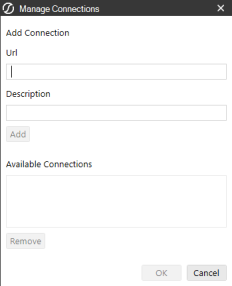
-
Click Connect to authenticate the server.
-
Enter your username and password and click Logon.
-
In the application field, select an application and click Open Application.
After completing the authentication files and opening the application, your username and application name display in your Excel workbook, indicating that you are logged into the Excel Add-In.

Update the Excel Add-In
If you use the Excel Add-In provided with the Windows application, update the Excel Add-In as part of your client update. See Client Updater. Otherwise, update the Excel Add-In by uninstalling then reinstalling it as described in the Installation Guide.
Compatibility
OneStream makes every effort to support complex environments and maintain compatibility with other add-ins, by testing our Excel Add-in using a standard desktop deployment. There are factors outside our control which can negatively impact compatibility, so we cannot make a guarantee or warranty of service for compatibility.


