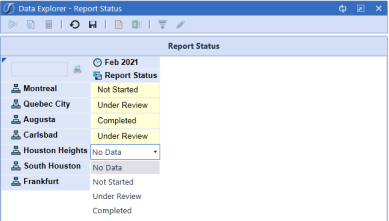In this example, a Delimited List parameter is created and assigned to a sample GolfStream cube view so users can indicate if reports are not started, under review, or completed for each entity.
-
Click Application > Presentation > Dashboard and then select the dashboard maintenance unit where you want to store the parameter.
-
Click Create New Parameter.
-
Define the parameter by specifying the settings shown below. Enter an intuitive name to reflect the parameter's purpose of prompting users to select from a list of report status settings.
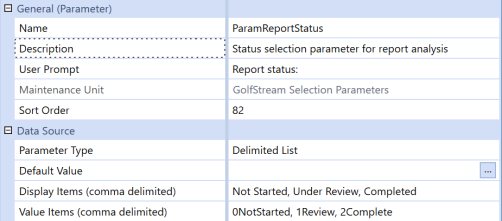
-
In Display Items, enter the status options that users can select when they run the cube view.
-
In Value Items, enter the corresponding status member names defined in the application. For example, 0NotStarted is the Value Item for the Display Name Not Started.
-
Click Save.
-
Click Application > Presentation > Cube Views and select the cube view to use with the parameter.
-
Click Rows and Columns to see that column members display time based on workflow and a non-financial account called Report Status. The row members identify all base entities for Clubs.
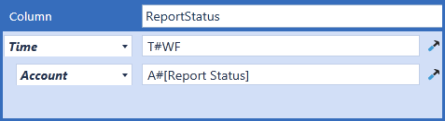
-
Click a row header and then Data.
-
In Cell Type, select Combo Box.
-
In List Parameter, enter ParamReportStatus and then save the cube view.
When users run the cube view, they can specify a report status for each entity, as shown: