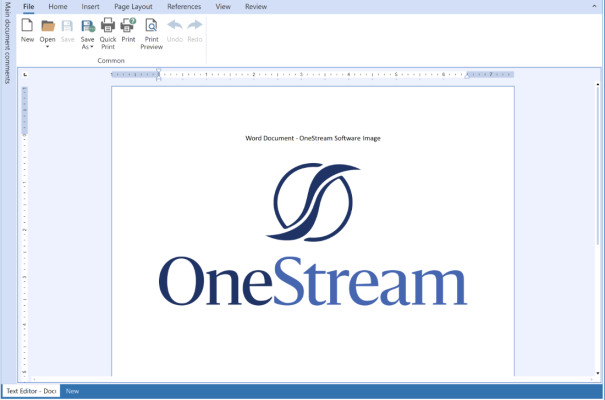-
Navigate to the Object Lookup dialog box in OneStream. This dialog box provides all the syntax needed to insert content into an extensible document. This icon can be found on the following pages under the Application tab:
-
Form Templates
-
Books
-
Cube Views
-
Workspaces
-
Data Management
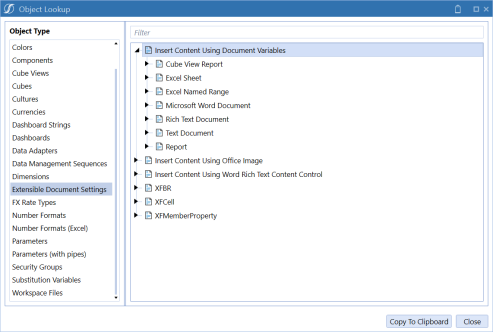
-
-
Once in the dialog box, select Extensible Document Settings. Expand Insert Content Using Document Variables and expand Microsoft Word Document. Select the line of syntax and click Copy to Clipboard to copy the string.
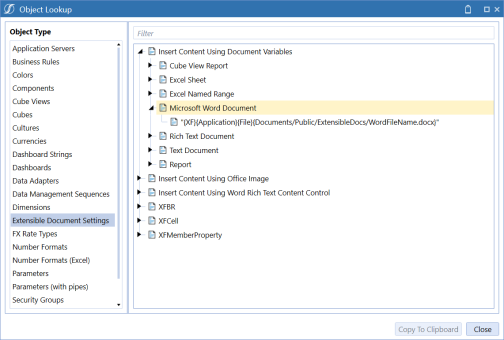
-
In the Windows Application, under Tools, click Text Editor. Begin with a new or existing file in Text Editor.
-
To inset your string, go to Insert>Quick Parts> Field.
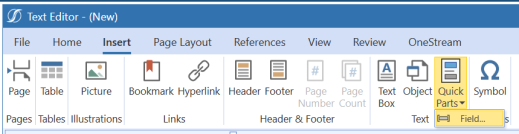
-
A Doc Variable Name and Arguments dialog box appears. Highlight the placeholder text and paste the copied syntax. The string "{XF}{Application}{File}{Documents/Public/ExtensibleDocs/WordFileName.docx}" displays in the field.
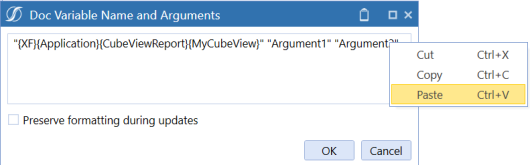
See Extensible Document Settings for more examples on these different item types.
TIP: Under Field Options, preserve formatting during updates is unchecked. See Preserve Formatting during Updates for more information.
-
Update the values to reflect the folder structure and the word document path. Then in the Field dialog, click the OK button. The final string will display in Text Editor: {DOCVARIABLE "{XF}{Application}{File}{Documents/Public/Extensible Documents/OneStreamWordDocument.docx}"}.
-
Place your cursor on the page and press the Alt+F9 keys. This allows for the selected value to be shown or hidden on the page. You can also use the Show Field Codes and Hide Field Codes buttons under the OneStream Ribbon to show or hide field codes such as Document Variables.
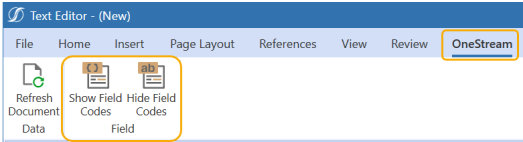
TIP: If pressing Alt+F9 keys does not work, press Alt+Fn+F9 simultaneously instead.
-
Select File and Save As and select Save As File in OneStream File System. Select a specific folder in the File Explorer, then enter a Name and add .xfdoc extension. The file name is appended with ".xfdoc.docx".
-
In the OneStream ribbon, click the Refresh Document toolbar button.
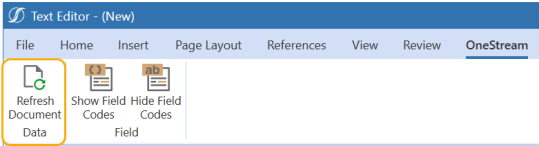
The Text Editor page refreshes and you see the embedded Microsoft Word document.