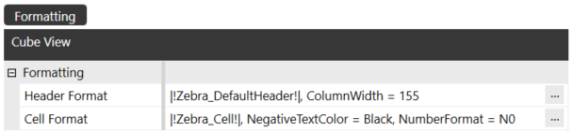Use the Object Lookup dialog box throughout OneStream to search for object to assign rather than having to remember a specific object name or format. The Object Lookup dialog box is useful when you do not know the value or object to apply with a parameter or to display as the default value the first time a parameter runs.
In an Input Value parameter, the default value is the object or value the parameter applies when assigned to an object. For the other parameter types, the default value is the object or value to initially display when a parameter first runs. For example, to display a specific member at the top of a list of six members in a member list parameter, specify that member name as the default value.
Object Lookup enables you to browse application values and objects, such as business rules, colors, cube views, dimensions, number formats, and then copy and paste them where needed. Instead of entering a default value, use Object Lookup as follows to find and assign a value or object.
For example, to use Object Lookup to a default value to a parameter, first create the parameter, then do the following:
-
In the parameter's Default Value, click Edit and then Object Lookup.
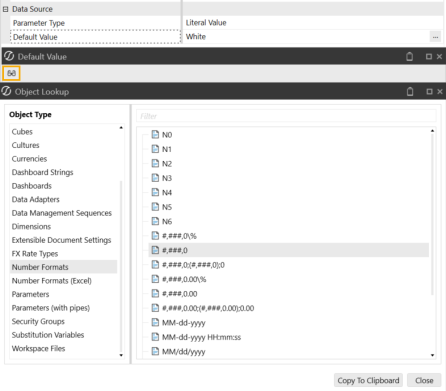
-
In the Object Lookup dialog box, select an object type to the left to browse available objects or values. To refine the objects displayed, filter by name.
-
Select the object and click Copy To Clipboard.
-
In the Default Value dialog box, right-click, select Paste, and then click OK.
To remove or use another value or object, delete the contents in the Default Value dialog box and click Object Lookup.
Parameters (with Pipes) Example
When designing a cube view header, click the Object Lookup icon and select Parameters (with Pipes) from the Object Type menu. If the name of the specific parameter is known, begin typing it in the filter at the top of the dialog box. Select the desired cube view styles parameter, such as DefaultHeader, and click Copy to Clipboard or click CTRL/double-click to copy.
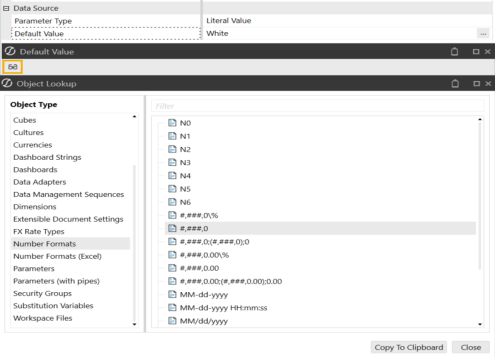
Next, click into the empty field where the copied parameter needs to go, and click CTRL+V. This pastes the parameter into the Cube View field.