File Share is a self-service directory which supports file storage external from the OneStreamApplication and System Databases. Files stored in an Incoming folder are accessible only through that Workflow Profile.
![]() To access File Share, click the File Explorer button in the toolbar, or navigate to System >Tools > File Explorer.
To access File Share, click the File Explorer button in the toolbar, or navigate to System >Tools > File Explorer.
toolbar.
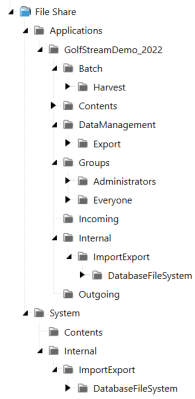
Folders
Contents Folders
Both the Application and System folders contain an auto-generated folder named Contents intended to store files larger than 300 MB. This folder is a secureable storage area that can be used in place of the File Explorer application database.
Permissions
The Contents folders are managed and secured by System Security Roles. To set System Security Roles, navigate to System > Security > System Security Roles:
-
Administrator and ManageFileShare Roles have full rights.
-
Non-Administrators can be assigned rights to modify, fully access, or have limited access to the Content folders.
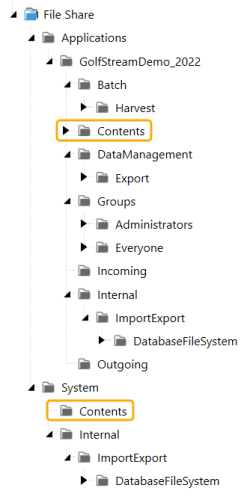
Application Folders
This folder has application specific storage.
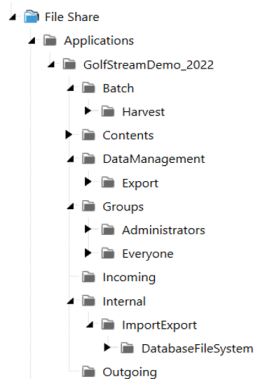
Batch and Harvest
These folders are used for automation of Connector Data Loads. When the Harvest folder loads a file, it is automatically cleared and an archive folder with a copy of the loaded file is created. To add or delete files from the Harvest folder, you must have Administration rights or have the ManageFileShare security role.
NOTE: The archive folder and the files within it can be cleared using Data Import Schedule Manager.
Content
See Content Folders.
Data Management
This is the default folder for the data management export process.
Groups
This folder is used for dashboard components with a File Source Type of File Share to allow viewing by Security. The file is placed in one of the folders under \\MyServerName\OneStreamShare\Applications\MyApplicationName\Groups and then placed into a folder with the same name as a User Group. The user must have permissions to that User Group to view the file. See Content Components.
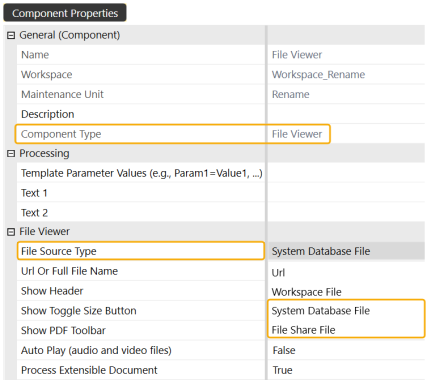
Incoming
This folder is used as a location to place source files for import into Stage.
It is also used for the File Viewer Component. During an Import Load step, click Load and Transform > Select Server File. Click the ellipses to display source files placed in the Import folder. See File Viewer.
Internal
This folder stores the contents of the Application Database files or System Database files.
![]() These icons enable users to export this content to File Share.
These icons enable users to export this content to File Share.
NOTE: To access the File Share export and import options, the user must be granted rights to the SystemPane role and the FileExplorerPage role. When granted these rights, go to System > Tools > File Explorer and the icons will display in the toolbar.
Outgoing
This folder is available for use in customized processes that require a defined folder location.
System Folders
This folder has system specific storage.
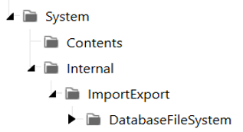
Content
See Content Folders.
Internal
This folder exports from System Database.
Uploads
By default, authorized users can upload or edit files or folders in the File Share using the OneStream File Explorer (required to use Content folder). To change this setting so no users have upload, edit file, or edit folder access to the File Share using the OneStream File Explorer, contact OneStream support. Normal access rules apply for browsing files and folders in the File System section.
Users will receive a Security error when attempting to write or edit the files and folders while attempting to use API or non File Explorer methods.
Supported File Sizes
The OneStream File Explorer can be used as an application interface to the File Explorer’s Content folders. The supported file size varies by interface.
Windows Application
-
Uploads (Applications and System): Up to 300 MB
-
Uploads (Content): Up to 2 GB
-
Downloads (Application and System): Up to 2 GB
-
Downloads (Content): Up to 2 GB


