Whilelisted file extensions must be specified in the OneStream Application Server Configuration file.
To enable the whitelist and define allowed file extensions:
-
Go to Start > OneStream Software > OneStream Server Configuration Utility, right-click and select Run as Administrator.
-
On the File menu, select Open Application Server Configuration File.
-
Browse to the location of your XFAppServerConfigFile (typically located at C:\OneStreamShare\Config), select the application config file, and click Open.
-
In the Application Server Configuration Settings section, locate Whitelist File Extensions and click the ellipses (...) on the far-right of the field.
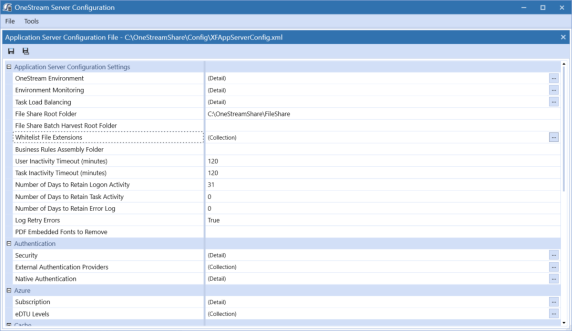
-
In the dialog box, click the plus sign (+) then type the whitelisted file extension. For example, .txt.
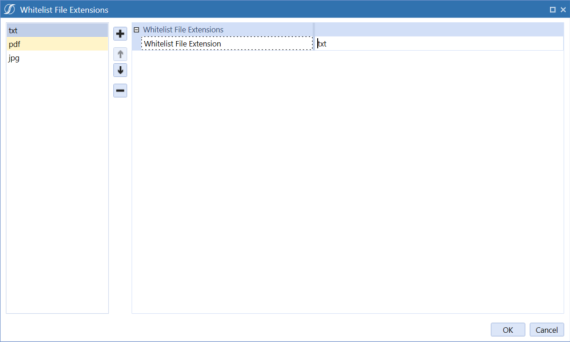
-
Continue adding other whitelisted file extensions.
-
When you are finished, click OK.
-
Click Save to save the changes to the Application Server Configuration File.
-
Restart Internet Information Service (IIS).
NOTE: Cloud customers should contact support to have this configuration change made for them.
Also, if you enter any of the following characters, they will be automatically removed. For example, typing .txt (with a period) becomes txt.
/ ^ = ' (empty space)
& \ [ ! * ? ] @ ( < . # ) > $ – ~ % + `


