-
Create Batch Processing Extender Business Rule
Batch file processing is executed by creating an Extender Business Rule that calls the OneStream API function BRAPi.Utilities.ExecuteFileHarvestBatch. This function also accepts switches that control the level of Workflow processing execution.
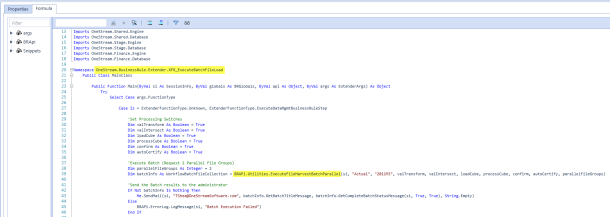
-
Create Data Management Sequence
Batch file processing is executed by creating a Business Rule Data Management Step that calls an Extender Business Rule such as the rule example in step one.
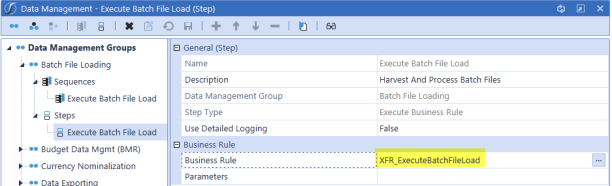
-
Formatting File Names
Batch processing requires each file being processed to use a specific file name format to tell the batch engine how to process the file (Format: File Id-ProfileName-ScenarioName-TimeName-LoadMethod.txt). See Batch File Name Format Specification later in this section for details on creating file names that comply with OneStream’s required format. -
Copy Files to Batch\Harvest Folder
OneStream automatically creates a Batch\Harvest folder in each application’s file share folder structure. This can be found in:System Tab|File Explorer|File Share|Applications|Application Name|Batch|Harvest
-
Execute the Batch
After the files have been copied to the Harvest folder, execute the Data Management Sequence created in step one and the files will be processed.Manual Execution
Navigate to Application Tab| Data Management, select the Batch Processing Data Management Sequence, and click to run the sequence.
to run the sequence. -
Evaluate Batch Processing Results
Task Activity Logging
Each batch process creates a detailed Task Activity entry that provides overall status results for the batch as well as detailed information about each processed file and Workflow step.Batch Function Return Value
In addition to writing information to the Task Activity Log, the batch processing function returns a detailed results object to the Extender Business Rule. This object provides information and can be programmatically evaluated and used to create custom reporting and notification. -
Scheduling Batch Processing
Batch file processing can run using the Windows Task Scheduler or any other scheduling tool an organization may use. This is accomplished by creating a PowerShell Script to execute a batch processing Data Management Sequence when called from the specific scheduling tool.
See Data Management Automation through PowerShell in Implementing Security for more information on executing OneStream Data Management Sequences from PowerShell scripts.


