-
Click the Categories button to display the Manage Categories slide-out. All default categories will display in the Categories grid.
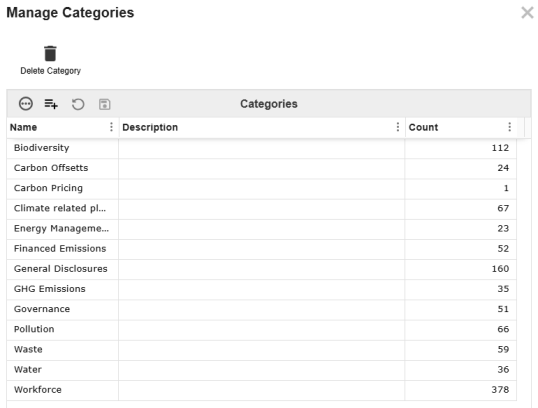
-
Click the Insert Row button to add a new category.
-
Enter a Name. The Description field is optional.
-
Click the Save button.
The Count column will show the number of definitions assigned to that category. New categories will have a count of zero.
Add Definitions to Categories
-
Select the definition from the Definitions grid to display the Definition details pane.
-
From the Categories drop-down menu, select a category for the definition.
-
Click the Save button.
Deleting Categories
To delete a category, click the Delete Category button.
If the category you are deleting has definitions assigned to it, those definitions will be moved to an automatically created Other category. This Other category cannot be deleted while definitions are assigned to it. You must first reassign these definitions.




