The Internal page enables users to create custom factors. Use the Internal tab to add, edit, delete, and import custom factors.
Use the toolbar options to manage factors.
![]()
-
To add a new factor, click the New button.
-
To edit a factor, click the Edit button.
-
To remove a factor, click the Delete button. This sets the factor's Status to Removed.
-
To assign factors to factor groups, click the Add to Group button. See Assign Factors to Factor Groups.
-
To import factors from an Excel file, click the Add w/Template button.
-
To download an Excel import template, click the Download button.
Internal Factor Filters

Use the filters to select a Region, Source, Sector, and Category from the drop-down menus.
Click Clear to clear all filters.
NOTE: Selecting a filter from one category filters down the options in the other available filters. For example, if a user selects a Region first, the Source, Sector, and Category filters only display results available in that region.
Create New Internal Factors
-
Click the New button to display the Factor slide-out.
-
Fill in all required fields. These fields are not required: Description, Uncertainty, Source, and CO2 Other.
If the CO2e Total field is populated, you do not have to populate the CO2 Value, CH4 Value, and N2O Value fields. If these fields are populated, the CO2e Total field is not required. The CO2e, CO2, CH4, and N20 entries must be positive numbers.
NOTE: All numeric field entries can have a maximum of 13 decimal places.
To use an internal factor as an electric grid for a site, ensure the following conditions are met:
-
Enter a factor Name. For supplier mix factors, the name must contain Supplier Mix or Supplier_Mix, for example, Electric_Cleveland_Supplier_Mix. For residual mix factors, use the same naming convention and replace Supplier with Residual, for example, Electric_Cleveland_Residual_Mix.
-
Ensure that the Region field entry matches or is higher than the site the factor is assigned to. For example, if the site region is Florida, the internal factor region can be Florida or the United States.
-
In the Source LCA Activity field, enter electricity_generation.
-
In the Category field, enter Electricity.
-
In the Sector field, enter Energy.
To use an internal factor as a heat and steam source for a site, ensure the following conditions are met:
-
Enter a factor Name. There are no naming restrictions for heat and steam.
-
Ensure that the Region field entry matches or is higher than the site the factor is assigned to. For example, if the site region is Florida, the internal factor region can be Florida or the United States.
-
In the Source LCA Activity field, enter use_phrase or unknown.
-
In the Category field, enter Heat and Steam.
-
In the Sector field, enter Energy.
Internal factors assigned to an electric grid or heat and steam source display on the Home page in the Utilities tab for data entry.
Emission Weight
All gas emission weight drop-down menus default to kilograms. To change the gas emission weight, you must select a unit from each drop-down menu individually.

First Unit and Second Unit
If the Unit Type selected requires two unit selections, such as AreaOverTime, the Second Unit drop-down menu displays.
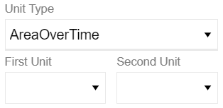
-
-
Click the Save button.
Import Internal Factors
Click the Download button to download an excel factor grid template. Fill in the template with custom factors. Ensure that all units are valid and all required columns are populated to complete a valid template import. See the following table for validation reference:
| Column | Requirement for Valid Import |
|---|---|
| Name | This column is required. |
| Description | This column is not required |
| Region Name | This column is required. All Region column entries must match the options available in the Region drop-down menu. |
| Sector | These columns are required. |
| Category | |
| Year | |
| Unit Type |
This column is required. Refer to the Units of Measure to view all valid unit types and units. |
| First Unit | This column is required. Refer to the Units of Measure to view all valid unit types and units. |
| Second Unit | This column is only required if your Unit Type requires two unit selections, such as AreaOverTime. Refer to the Units of Measure to view all valid unit types and units. |
| Source LCA Activity |
This column is required. |
| Uncertainty | These columns are not required. |
| Source | |
| Calculation Method | This column is required. |
| CO2e Total | If the CO2 Value, CH4 Value, and N2O Value columns are populated, you do not have to populate this column. If they are not populated, this column is required. This column entry must be a positive number. |
| CO2 Other | This column is not required. This column entry must be a positive number. |
| CO2 Value | If you have populated the CO2e Total column, these columns are not required. If it is not populated, these columns are required. These column entries must be a positive numbers. |
| CH4 Value | |
| N2O Value | |
|
CO2e Total Weight |
These columns are required if you have populated the corresponding Value column. Refer to the Units of Measure to view all valid unit types and units. |
| CO2 Other Total Weight | |
| CO2 Total Weight | |
| CH4 Total Weight | |
| N2O Total Weight |
NOTE: All numeric column entries can have a maximum of 13 decimal places.
When you complete the template, follow these steps to import factors:
-
Click the Add w/ Template button.
-
In the File Upload window, click the BROWSE button to open File Explorer.
-
Select the template and click the Open button.
-
Click the Upload button. All factors will display in the Factors grid.
NOTE: Any updates to columns in the excel template will update in the corresponding Factors grid columns when the template is re-uploaded.




