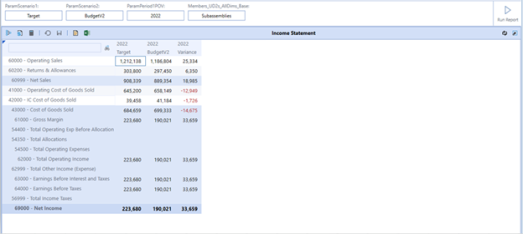After you enable the Auto Update feature, the Cube View report updates when each parameter is populated on the Home page.
This feature provides flexibility for interaction with Cube View parameters and report updates on the Home page. It can be modified at any time.
To access the Auto Update feature:
-
On the Settings page, click User Preferences.
-
Click Auto Update Parameter Filters. This setting is selected by default.
When the Auto Update box is selected, and you are viewing the report for the first time, Select parameters text is shown as a reminder to make your selections. When you select the final parameter, the report displays based on your selections.
When the Auto Update box is selected and you viewed the report, The Cube View displays using the last filters selected on the parameters.
Home Page Behavior when Auto Update is Disabled
When the Auto Update box is unchecked, a Run Report button displays in the Selector List view on the Home page. When viewing the report for the first time, Select parameters displays in gray text below the parameters as a reminder to make your selections.
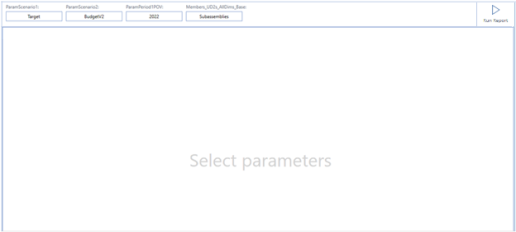
After the initial run, if additional changes are made to the parameters, gray text displays Run Report for Modified Parameters where the Cube View was.
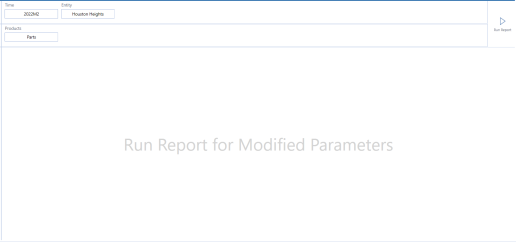
This is a reminder to run the changes after all filters are populated. When you click Run Report, the Cube View displays with the updates to the parameter filters.