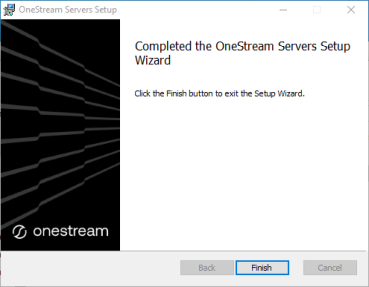Installing the Application Server
NOTE:
-
Launch OneStream Server Setup.msi by right-clicking and choosing Install.
This launches the Installation Wizard Welcome Screen.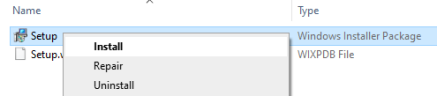
-
Click Next to continue the installation operation.
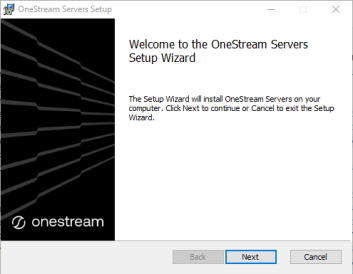
-
Select the Custom setup type and click Next.
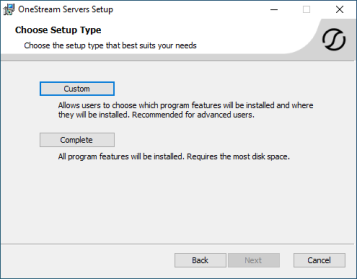
-
Install the Application Server only, click Application Server and choose Will be installed on local hard drive. Repeate for Server Configuration Utility. Click Next.
NOTE: (Optional) We recommend that the Database Configuration Utility be installed on the Application Server.
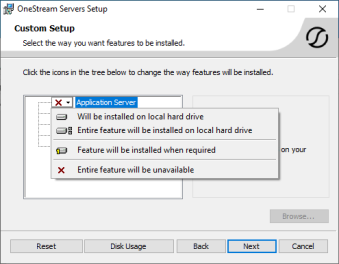
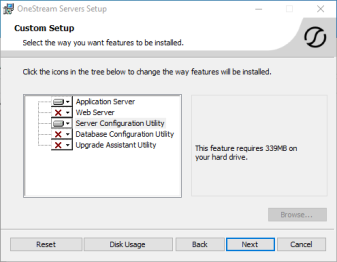
-
If needed, change the folder path and click Next.
_339x264.png)
-
Click Install to begin the installation.
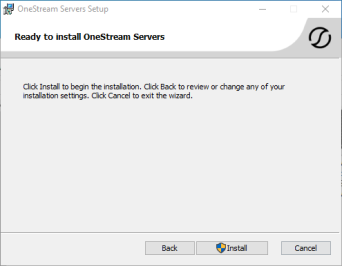
-
Click Finish to complete the installation.