Narrative Reporting enables you to analyze and search live, validated OneStream data and reporting content while capturing narratives to streamline the contextual analysis, review, and narrative capture process.
Use the dashboard to view the structure of a book using the Tree Navigation. Only documents you have access to display in the Tree Navigation. Select documents within the book to preview, check out, submit, and approve during the reporting cycle.
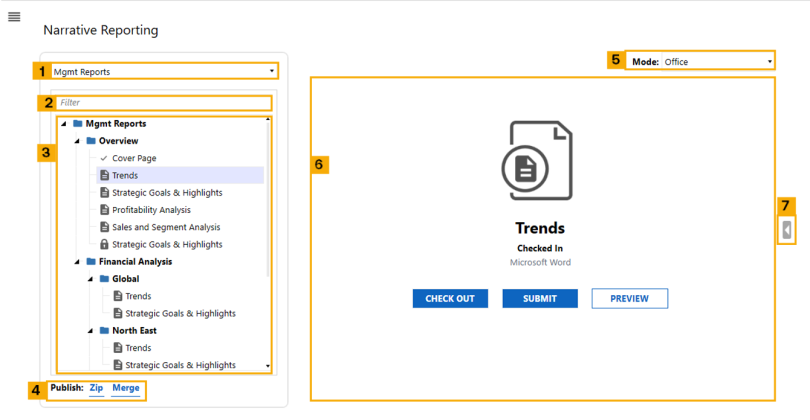
-
Narrative Books: Drop-down list of enabled books. List selection varies by security group assigned to the user and book.
-
Filter: Search for documents or a section within the selected book.
-
Tree Navigation: Visual hierarchy displaying sections and documents of the selected book.
-
Publish: Download finalized versions of books and documents. See Publish Documents.
-
Mode: Drop-down used to select your preferred editing application. See Sections and Documents.
-
Main Display: Viewing area for documents selected using the Tree Navigation. Displayed information includes:
-
Document Name: The name of the document.
-
Document Status: The status of the document. See Document Statuses.
-
Last modified date and time: Date and time of the most recent changes.
-
Document file type: Source file type, such as Microsoft Word, Microsoft Excel, or others.
-
Preview button: Enables you to preview the document.
-
Actions button: Enables you to perform actions based on the current status. Buttons shown to users are based on permissions and may include:
-
Check-Out
-
Undo Check-Out
-
Check-In
-
Submit
-
Approve
-
Return
-
-
-
Details Pane Toggle: Expand the details pane to view document status, activity, and versioning. See Details Pane.


