There are two end user Dashboards in the XFW Predictive Analytics 123 (PAM) Dashboard Group:
-
ListViewer_PAMV
-
SingleViewer_Template_PAMV
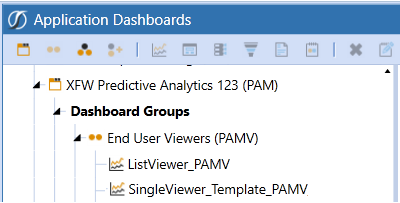
Set Up List View
The List View dashboard contains the information from the Predictive Analytics 123 Predict page including the Template Selection list. This dashboard can be embedded into a workspace inside a workflow.
-
In OneStream, click Application > Presentation > Dashboards.
-
Click Dashboard Maintenance Units > XFW Predictive Analytics 123 (PAM) > Dashboard Groups >End User Viewers (PAMV) > ListViewer_PAMV.
-
(Optional) On the ListViewer_PAMV dashboard, click Rename to rename the dashboard.
-
Click Save.
-
Click Run to verify that the dashboard opens correctly.
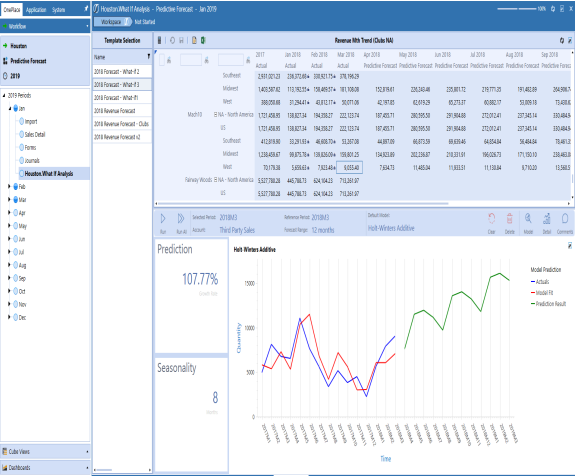
Setup Single View
The Single View dashboard contains the information from the Predictive Analytics 123 Predict page excluding the Template Selection form.
-
In OneStream, click Application > Presentation > Dashboards.
-
Click Dashboard Maintenance Units > XFW Predictive Analytics 123 (PAM) > Dashboard Groups > End User Viewers (PAMV).
-
Select SingleViewer_Template_PAMV and click Copy on the top toolbar.
-
Click the Paste on the top toolbar.
A new dashboard called SingleViewer_Template_PAMV_Copy displays. -
Select the SingleViewer_Template_PAMV_Copy and click Rename in the top toolbar.
TIP: Replace the word "Template" in the name for the name of the Predictive Analytics 123 template that will be embedded into this single view. Remove all spaces in the template name.
-
Click Save and navigate to the new dashboard.
-
In the Dashboard Properties pane, expand Action (Primary Dashboard Only).
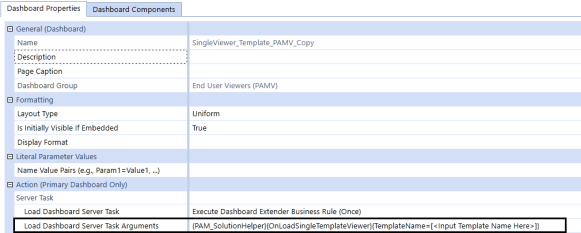
-
Type the exact name of the template to embed in the dashboard in the Load Dashboard Server Task Arguments field.
-
Click Save.
-
Click Run to verify that the template name was correctly specified.
This newly created Template Dashboard can now be embedded into a workspace inside a workflow.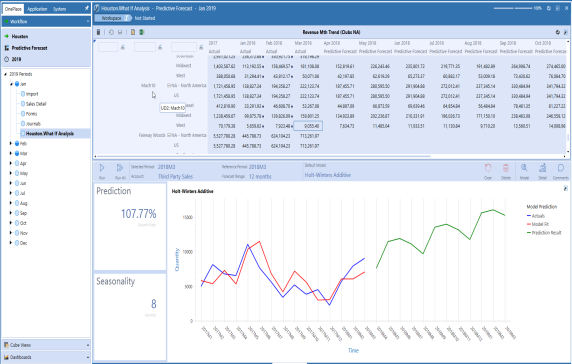
-
Click Save.


