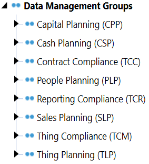The first time Planning runs, you are guided through the table setup process. Click OnePlace > Dashboards > People Planning / People Planning.
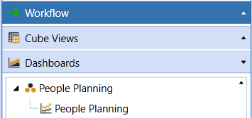
NOTE: Before running the set up, confirm that the account used to access SQL server has table creation rights on the SQL database to create the custom tables.
Create the Tables
-
Click Step 1: Create Tables
The first step of the setup creates all the tables and Cubes required for the Planning solution being installed.
This step may be necessary when upgrading even if tables are already present. Planning will not drop any tables that already exist but will modify table structures and add any new ones if necessary. Each Planning solution includes its own set of database tables that are added to the application database when they are installed. -
When setup is complete, click Step 2: Launch Solution to open Planning.
NOTE: These tables are the tables that are created in the OneStream application database for the installed Planning solutions.
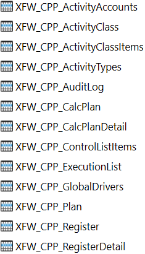
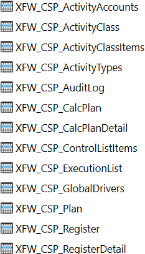
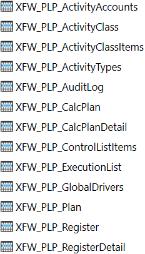
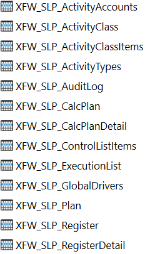
Review the Package Contents
Each Planning solution has its own Dashboard Maintenance Unit containing all of the Components solution’s user interface, required Dashboard Groups, Components, Data Adapters, Parameters and Files.
NOTE: The naming convention used to identify solution components is XFW <Solution Name> (Abbv). For example, People Planning becomes XFW People Planning (PLP).
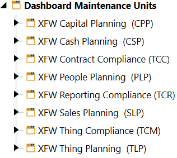
Do not rename or modify any Component included in the package unless specifically instructed to do so in that project documentation for the purposes of reference information when performing upgrades.
Connector Business Rules define the connection, data result sets, and drill-back option capabilities of an external data connection. See Application Tools in the Design and Reference Guide for an example of this rule type.
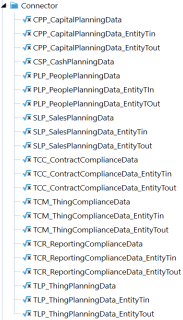
Dashboard Data Set Business Rules are used to create programmatic query results. These may be used to combine different types of data for a report, build other data queries, conditionally build data query reports or parameters, and create data series to be displayed in a Chart (Advanced) Parameter Component in a Dashboard. See Application Tools in the Design and Reference Guide for an example of this rule type.
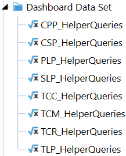
Dashboard Extender Business Rules are used to perform a variety of tasks associated with Dashboards and OneStream Solutions. These Business Rules can be thought of as multi-purpose rules that make up the majority of the code written in a OneStream Solution. They provide the core functionality and features of a OneStream Solution. They can execute tasks when GUI components are activated, perform tasks, display result messages, upload files, automate/build custom Workflows and more. See Application Tools in the Design and Reference Guidefor an example of this rule type.
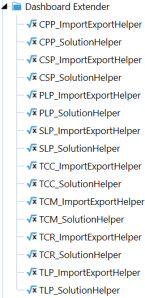
Dashboard XFBR String Business Rules are used to process conditional Dashboard Parameters. These rules inspect and alter a Dashboard Parameter. See Application Tools in theDesign and Reference for an example of this rule type.
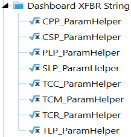
Extensibility Rules include two types of Business Rules:
-
Extender Rules provide simple utility functions or helper functions called as part of a Data Management Job.
-
Event Handler Rules are called before or after a certain operation type occurs within OneStream. See Application Tools in the Design and Reference Guidefor an example of this rule type.
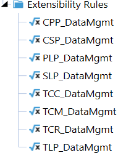
Each Planning solution contains a unique Data Management job to execute the Calculate Plan functions.