To access the global options page, click Settings  on the bottom of the side navigation bar.
on the bottom of the side navigation bar.
NOTE: Only power users can open the Settings page.
Global options include:
Solution Information
Provides the following information for the SensibleAI Forecast solution:
-
Solution version
-
Installed engine version
-
Base engine version
Engine Information
Provides the following information about the Xperiflow Engine:
-
Engine Configurations show current limits set on the Xperiflow Engine
Global Settings
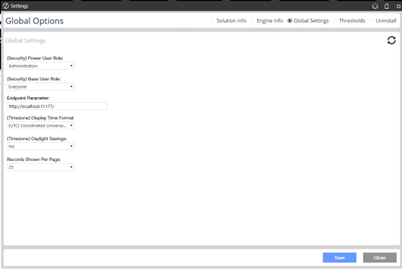
(Security) Power User Role: Select users who can build and deploy models and access the global settings content. Default is Administrators.
(Security) Base User Role: Select users for this role. Default is Administrators. These users can look at models already created.
Endpoint Parameter: Predefined endpoint to access application. Do not make changes to this value unless instructed to do so.
(Timezone) Display Time Format: The time zone of the times shown in SensibleAI Forecast. The Display Time Format does not modify times for or relating to source and predicted data.
NOTE: This time is not the time that is used for entries in the various log files.
(Timezone) Daylight Savings: Indicates whether the selected time zone includes daylight saving time.
Records Show Per Page: Default amount of records shown in grids that are paged throughout FOR.
Thresholds
Provides the following information about the configured Build and Model Thresholds:
-
Project Thresholds allow the user to pick a project and see the required thresholds for Feature Selection, Generation, Transformation, Grouping, and Models.
-
Default Thresholds allow the user to configure the default required thresholds that will be used within all projects for Feature Selection, Generation, Transformation, Grouping, and Models.
Uninstall
You can uninstall the SensibleAI Forecast User Interface or the entire solution. If performed as part of an upgrade, any modifications performed on standard SensibleAI Forecast objects are removed. There are two uninstall options:
-
Uninstall UI removes SensibleAI Forecast, including related dashboards and business rules but leaves the database and related tables in place.
Choose this option if you want to accept a SensibleAI Forecast update without removing data tables.
The SensibleAI Forecast Release Notes indicate if an over install is supported.
-
Uninstall Full removes all related data tables, data, SensibleAI Forecast Dashboards, and Business Rules.
Choose this option to completely remove SensibleAI Forecast or to perform an upgrade that is so significant in its changes to the data tables that this method is required.
NOTE: Neither an Uninstall UI or Uninstall Full removes your SensibleAI Forecast projects. Uninstall Full only removes the stored Global Settings (Endpoint, Security, Time Format). Projects are not lost during either Uninstall.
CAUTION: Uninstall procedures are irreversible.


