Web API Authentication
Set up a New Authentication
To create a new authentication, follow these steps: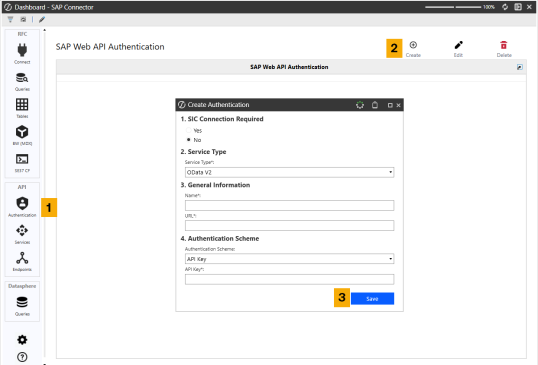
-
From the menu, click the Authentication button. The Web API Authentication table displays any existing authentications.
-
Click the Create button to open a dialog and populate the information.
-
When done, click the Save button.
Create Authentication
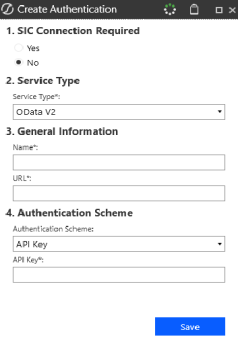
1. SIC Connection Required
In the Create Authentication dialog box, you will be asked if a SIC connection is required:
-
Choose Yes and you will then be prompted to enter a Name, the SIC Connection Name, and Service Path.
NOTE: If you need to route around a firewall, select Yes.
-
Choose No and you will be prompted to enter a Name and URL. This is the default selection when creating a new authentication.
2. Service Type
Use the Service Type drop-down menu to choose which service type you would like to use. Select either OData V2, which is the default, or OData V4. See Web API Services.
3. General Information
The fields in this section dynamically update based on your previous selection. Populate the respective fields.
NOTE: For both Yes and No selections, only the Name field is required. However, leaving the other fields blank will prompt a warning.
4. Authentication Scheme
In the Authentication Scheme field, choose Basic, OAuth 2.0, or API Key.
-
Choose Basic and the Username and Password fields will populate, both of which are required. This is the default selection when creating a new authentication.
-
Choose OAuth2.0 and the following fields will populate. All fields are required:
-
Token Provider URL: URL token provider required to make access token requests.
-
Grant Type: OAuth Grant Type.
NOTE: Currently the only supported Grant Type is "client_credentials".
-
Client ID: Unique identifier that identifies an application to the OAuth server.
-
Client Secret: Shared secret that authenticates an OAuth application to an authorization server.
-
Scope(optional): One or more scopes to request access to. For example, /.default.
-
-
Choose API Key and the required API Key field will populate. When choosing Basic or OAuth2.0 authentication schemes, an optional API Key field will be included.
Required Fields Note
-
Naming your authentication is required. If saved without a name, you will be prompted to enter one.
-
Authentications can be saved with only a name. However a dialog box will display indicating which required fields are missing.
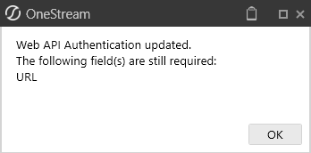
-
To establish a working connection, all required fields must first be filled out.
-
When on the Endpoints page, selecting an Authentication Name that has been saved without all the required fields populated will generate an error indicating the authentication was not successful. It also indicates which required fields are still missing. You will not be able to progress beyond this step until the required fields have been filled out.


