Data Sets
|
|
The Data Sets page displays the available data sets for the current match set and provides the ability to create new sets. |
A Data Set is the transactional data used for matching. A data set may contain one or many data sources. Each data set may contain the following fields:

|
Field |
Description |
|---|---|
|
Name |
The name of the data set. |
|
Description |
The description of the data set. |
|
Security Type |
Security level of the data set (Entity, IC, Entity OR IC, or Entity AND IC) based on members in the Read and Write Data Group or Read and Write Data Group 2 in the Security section of Member Properties on the OneStream Entity. |
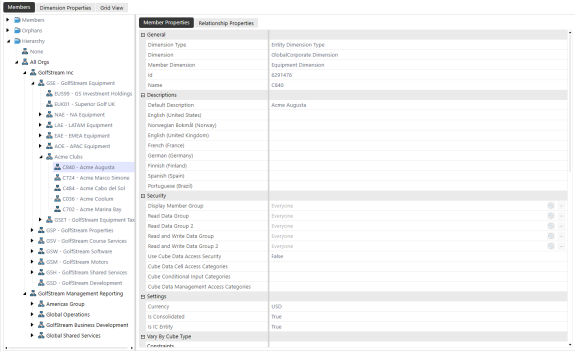
IMPORTANT: Match variances are calculated by comparing all subsequent data sets to the primary. The first data set is the primary.
Create a Data Set
-
On the Administration page, click Data Sets.
-
In each Data Set enter the following information:
-
Name: Enter a display name to identify the data set
-
Description: Enter additional information you want to display to further identify the data set
-
Security Type (Optional): Select the security type you want to assign to the data set from the drop-down list or leave the default (Not Enabled) to display everything.
-
Click Save.
IMPORTANT: Information must be saved on the first data set before creating additional data sets.
NOTE:
Import Workflows
-
On the Administration page, click Data Sets.
-
Navigate to the data set you want to import into.
-
In the <Data Set name>Import Workflows section select the checkbox next to the workflow(s) that you want to import.
-
Click Save.
Data Set Fields
In addition to Transaction ID, Transaction Number, and Comment/Attachment identification, the following fields can be added per data set:
-
16 Cube Dimensions: Entity, Account, Scenario, Flow, Time, IC, UD1-8, Label, SourceID, TextValue, WF Profile, WF Scenario, WF Time, and Status WF Time
-
16 Text Fields: Attribute Fields 1-16
-
4 Date Fields: Attribute Fields 17-20
-
13 Value Fields: Amount and Attribute Value Fields 1-12
Each piece of data contains the following descriptors:
|
Field |
Description |
|---|---|
|
Alias |
Freeform text field that describes the friendly name intended to further identify the data in a field. |
|
Order |
Allows users to see the data/information in a specific order on both Matched and Transactions pages. |
|
Editable |
Select which fields are editable on the Transactions page directly in the grid. The following fields cannot be set as editable: SourceID, S.Cons, Cons, S.Scenario, Scenario, S.Time, Time, S.View, View, S.Origin, Origin, WF Profile, WF Time, and Status WF Time NOTE: Even if fields are marked editable, they cannot be edited for matched transactions. |
|
Summary 1–3 |
Amount or Attribute Value fields displayed on transactions and match grid pages that are used to cross-reference and total up to three value fields to verify that the values are in balance. NOTE: Summary fields can only be changed before matches exist in a match set. |
| Detail Item Map | Select which column in Transaction Matching will populate the detail item in Account Reconciliations. |
| Format |
Formats that numerical values display such as dates, amounts, and decimals throughout the solution, for example:
See Application Properties in the Design and Reference Guide for the complete listing of number formats.
|
Add or Remove Data Set Fields
-
On the Administration page, click Data Sets.
-
Click the
 button on the data set to add or remove fields.
button on the data set to add or remove fields. -
Select or clear fields on the Available Fields box.
-
Click Apply.




