Grids allow you to use filters to display a subset of the grid’s items. This is useful when working with large numbers of items in a grid and lets you easily focus on the items you need to work with.
Any column reordering stays in state until you change it. In other words, column ordering is remembered and retained from session to session until changed.
Any grid with columns that include the Filter  button in the column head let you use filtering criteria to display the items that meet the filtering criteria you define for that column.
button in the column head let you use filtering criteria to display the items that meet the filtering criteria you define for that column.
In any grid column, you can click the Filter button  to display the Filter Criteria dialog box.
to display the Filter Criteria dialog box.
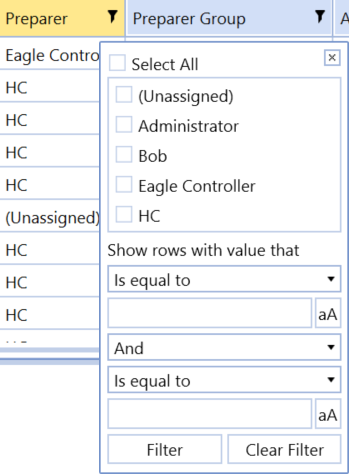
Start by selecting the specific items to include in the filter. Items that you can choose from are based on specific item values available in the selected column. You can select all items, specific items, or a single item for filtering.
Use the remaining fields to optionally build a filter expression to further filter the items to display in the grid. Use the fields to define the logical operators and relational operators in the filter expression. When a logical operator requires a value, use the text box below the logical operator list box to enter the value. Click the button next to the value if you want case matching to apply to the entered value.
Click Filter to apply the filter to the selected task group or task list.


