Administrators can maintain a list of holiday profiles that you can assign to tasks. Holiday profiles group individual holidays into logical groups. For example, you can have holiday groups that include all holidays for a specific country.
Holiday Profiles Pane
The Holiday Profiles pane lists currently defined holiday profiles and contains the following information for each holiday.
Profile Name
The name assigned to the holiday profile.
Description
An explanation of what types of holidays are stored within the profile.
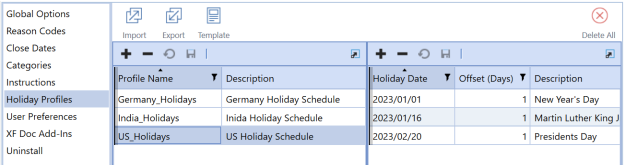
NOTE: The Profile Name field cannot be left blank.
Holiday Offsets Pane
These are the individual holidays that cause task due dates to be offset. Select the holiday profile to which the holiday belongs, then click Insert Row in the Holiday Offsets pane to add a new holiday. Offset task due dates allow additional time to prepare and approve tasks when the due date falls on a designated holiday date.
Holiday Date
The calendar date of the holiday. Click in the field, then select the Calendar icon. Switch to the appropriate holiday date within the calendar to select it.
NOTE: You can also manually enter the date by selecting in the cell and typing in the holiday date.
Offset (Days)
Enter the number of calendar days that the due date adjusts by when a task due date falls on a specified holiday date. A positive number moves the due date to a later date, a negative number moves the due date to an earlier date.
Description
The name of the holiday.
Holiday Profiles Icon Bar
You can export a holiday profile to manipulate and re-import. A template is provided as a convenience with examples. You can also import an Excel file with holiday profiles and holiday dates included, either to update or to add as new. The following describes each button and expectations.
![]()
Import
Click Import to select the Excel file with the holiday profiles and associated holiday offsets you want to update or add. Any holiday offset item requires that the related holiday profile exists before loading. Remove any sample rows before importing. Make sure you close this Excel file before importing, otherwise an error displays during the import.
See Import, Export and Template for Task Groups, Task Definitions and Task Dependencies.
NOTE: Excel file worksheet data does not import if the import process encounters an error. The errors are written to a text file stored in your File Explorer import folder.
Export
This manages exporting the selected holiday profile and any associated holiday offsets to a CSV file to manipulate and import as an Excel file once you add named ranges. This extract does not create new holiday profiles. To create new holiday profiles, use the provided Excel import template.
To add named ranges:
-
Save the CSV file as an Excel XLSX file.
-
Create an Excel named range for holiday profiles:
-
Select the cell ranges starting with the cell containing Application to the last row in the last column of data in the row before Holiday Profile Items.
-
Create an Excel named range that starts with the letters xft, for example xftHolidayProfiles.
-
-
Create an Excel named range for holiday profile items:
-
Select the cell ranges starting with the cell containing Application below Holiday Profile Items to the last row in the last column of data.
-
Create a separate Excel named range for holiday dates rows that starts with the letters xft, for example xftHolidayDates.
-
-
After entering Excel data and creating named ranges, save the file and close it before importing.
Template
OneStream provides an Excel template to import holiday profiles and holiday dates. Use the Holiday Profiles tab to enter updates to or add new holiday profiles in the ranges between the blue lines. Insert additional rows within this range to allow for more holiday profiles.
Holiday Profiles Tab
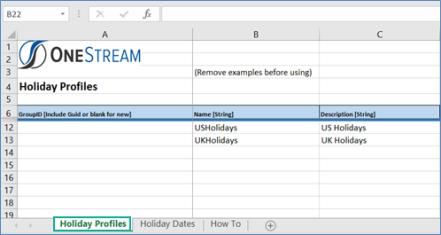
Holiday Dates Tab
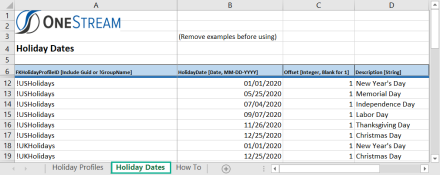
Use the Holiday Dates tab to enter updates to or add new holiday dates in the ranges between the blue lines. Insert additional rows within this range to add more holiday dates. This tab works from a different named range and both are imported.
You can update the offset integer for holiday date by clicking in the appropriate Offset cell and entering a positive or negative whole integer. Once you fill out the template, save it and close the file before importing. For examples and default values use, refer to the How To tab next to the Holiday Dates tab.
Delete All
This lets you delete all holiday offsets for a selected holiday profile.



