Instructions
Administrators can upload files containing instructions that can then be assigned to all tasks in a task group or to individual tasks. Instructions can be used to provide critical information needed to process a task.
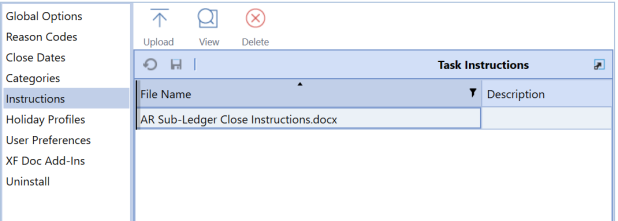
Instructions files can use these file types:
-
DOCX
-
PDF
-
PPTX
-
RTF
-
TXT
-
XLSX
After instructions are assigned to tasks and published, you can view them in the Instructions pane of a task. You cannot edit the instructions.
See Instructions (tasks with instructions only).
NOTE: Instructions can only be updated at the task level when adding or removing instructions via mass update.
File Name
Lists the file name and file extension of each instruction document currently used as a task instruction.
Description
Any description added to the upload record of the instruction document.
User
The username of the person who uploaded the document.
Time Stamp (UTC)
The upload date and time for the listed document. This is determined by the time zone where your OneStream Application Server is located.
Task Instructions Icon Bar
All menu bar selections display when you select a task instruction from the list.
Upload
Allows you to navigate to and select the instructions file you want to upload to include in the task instructions list.
When uploading a task instructions file that contains restricted characters, the restricted characters are removed from the file name when uploaded, resulting in a different file name. For example, if you upload a file named &Instructions&.xslx, the file becomes Instructions.xslx in the OneStream database because the restricted characters (the two ampersands) are stripped from the file name. Because instructions file names must be unique in the OneStream database, no other instructions file named Instructions.xslx can be downloaded while that instructions file exists in the OneStream database.
See also: The Restricted Characters section of the OneStream Design and Reference Guide for a list of restricted characters.
View
Select an instructions file, then click View to open the selected instructions file in the application associated with the file type.
Delete
Select a file to remove from the task instructions list, then click Delete to remove it from the list. This does not permanently delete the file, but removes the file name from the OneStream database.
IMPORTANT: You cannot delete instructions assigned to a task or task group in the Task Administration page, whether it is published or not.


