Tasks
The Tasks pane on the Task Administration page lets you review and maintain tasks for a selected task group. You can:
-
Add a task
-
Delete one or more tasks
-
Edit one or more tasks
-
Copy a task
-
Add or remove dependencies for a task
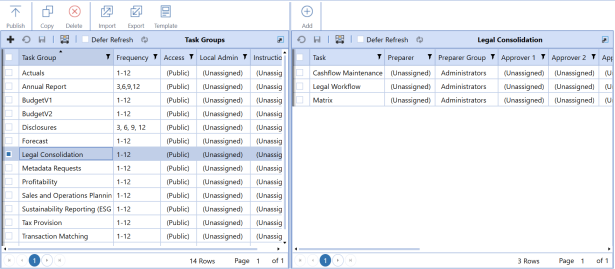
Tasks Pane Icon Bar
![]()
Add
Opens an empty Task Editor dialog box to create a new task.
See Task Editor.
Delete
Select one or more tasks, then click Delete. Click Delete again to confirm.
Edit
Select one or more tasks, then click Edit. The Task Editor dialog box opens and is automatically populated for the selected tasks.
See Task Editor.
Copy (Task)
Select a task, then click Copy to open the Copy Task dialog box. You can use this feature to copy the selected task to a different task group or to the same group with a new task name.
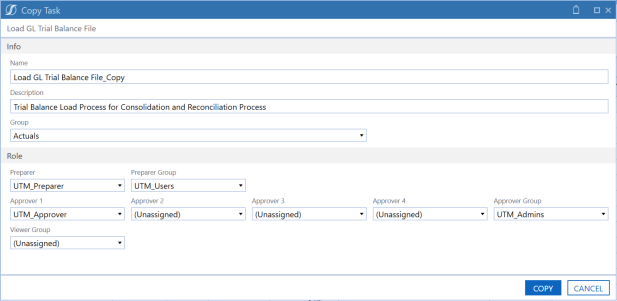
Name: Enter a unique name for the task. The default name for a copied task is the original task name with "_Copy" added.
Description: Enter a description for the task (optional). The default description for a copied task is the same description of the original task.
Group: Select a task group. For reference, the task group that the task is being copied from displays at the top of the Copy Task dialog box.
Preparer, Preparer Group, Approvers 1–4, Approver Group, Viewer Group: Use the drop-down menus to assign a preparer, a preparer group, approvers, an approver group, and a viewer group to the new task.
Depend
Opens the
See:
Tasks Pane Button Bar
Cancel
Removes changes made to the task groups since the last save.
Save
Saves new groups or updated task groups.
Column Settings
This lets you select the columns to display in the Task Groups and Tasks panes of the Task Administration page.
See Column Settings.
Defer Refresh
Defers automatic refresh until you click Refresh.
Refresh
Refreshes the table editor.


