Calendar View
Provides you a view of the task in the calendar.
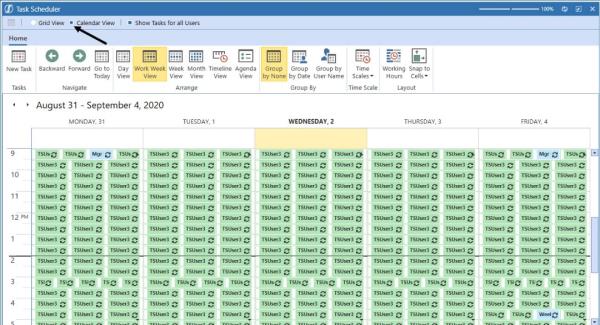
If there is more than one user showing, the tasks are color coded when Show Tasks for All Users is selected.
You can view your own tasks and all user’s tasks if checked.
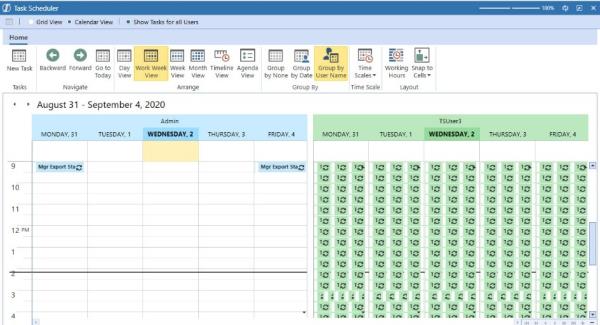
You can go backward and forward within the different views and you can view by today, work week, work, month, timeline, and agenda.

You can group by the user name, date, or no group.
When activated, you can choose to view the calendar by time scales or working hours.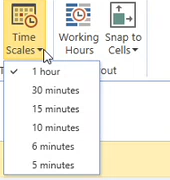
When you hover over a task on the calendar you will see the information specific to the task including User Name, Task Name, Sequence Name, Schedule, State, Expire Date/Time, if enabled, the Invalidate Date/Time.
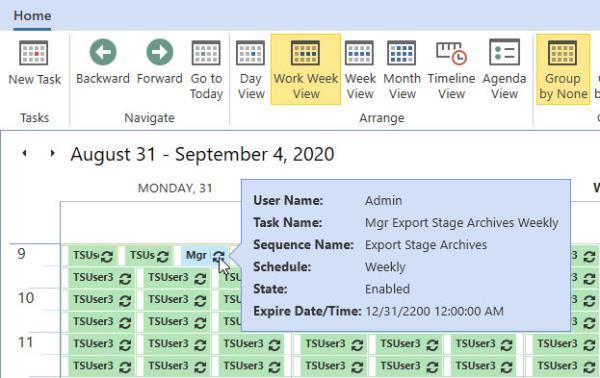
You can also create a new task, edit an existing task, or delete a task from the calendar view.
Click New Task or select a task in the calendar and click Edit Task or Delete Task.
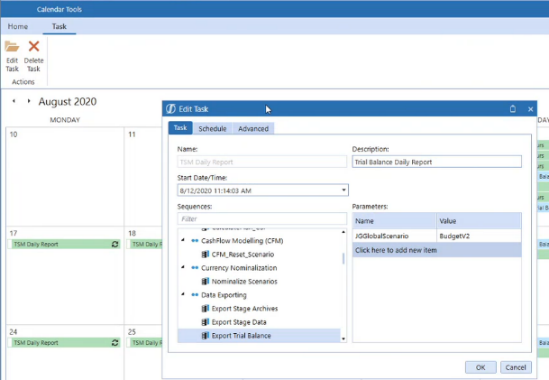
You can also double-click on the task to edit or you can right-click to edit or delete the task.

Once the job runs, you can see the status of the job in Task Activity.
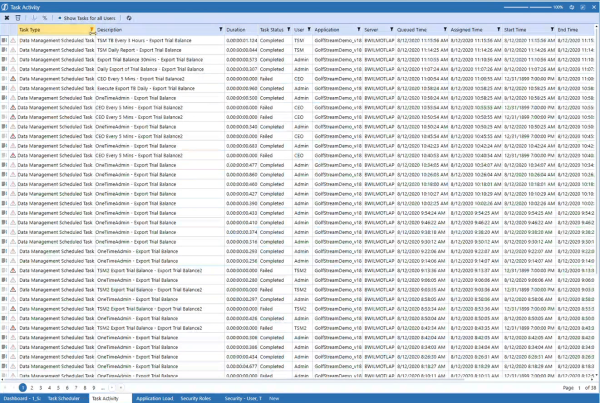
The Task Type is Data Management Scheduled Task.
The Description is the name of the task separated by a hyphen followed by the sequence.