Form Allocations
Advanced Distribution
In the example below, an advanced distribution is used on a Product Revenue Form. This allocation will take the previous year’s actual data, increase it by 20% and populate the current year’s revenue budget revisions for all regions and customers.
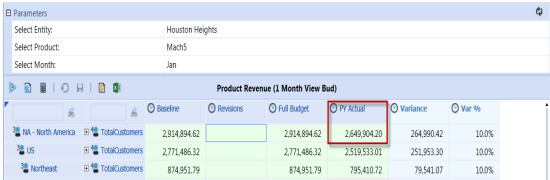
The allocation data is being written to a form which will then populate the Revisions column. The sum of the Baseline and Revisions will then create the new Full Budget for each Region and Customer.
Right-click the first data cell in the Revisions column and select Allocation. This helps create the Source and Destination POV.
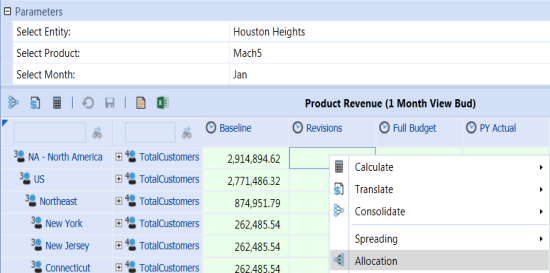
By default, the Allocation dialog will open to the last Allocation processed. Select the Allocation Type desired (e.g., Advanced).
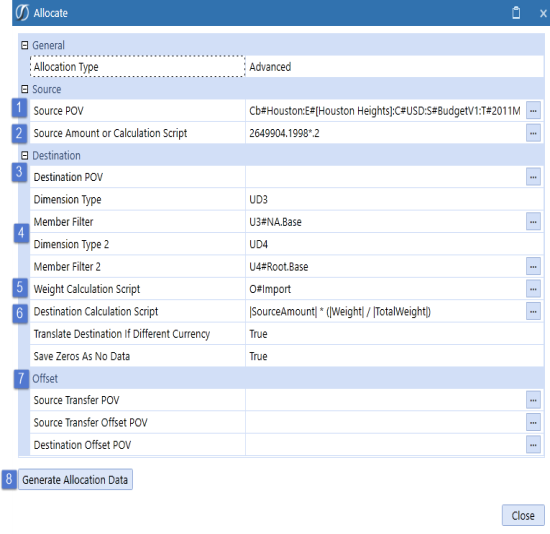
-
Source POV
The Source POV defaults to the last cell selected for Allocation. Every Dimension is represented in the POV. In this example, it defaults to the data cell under Revisions because that is where the allocation option was selected.
Cb#Houston:E#[HoustonHeights]:C#USD:S#BudgetV1:T#2011M1:V#YTD:A#2000_100:F#None:O#Forms:I#None:U1#None:U2#Mach5:U3#NA:U4#TotalCustomers:U5#None:U6#None:U7#None:U8#None
Users can also select a data cell from the grid and drag and drop the cell’s POV into this field. The Source POV is the default Source Amount for the allocation. - Source Amount or Calculation Script
To override the Source POV value, enter a source amount or a calculation script. In this example, the PY Actual value is used for the Source Amount. Click on the cell in the grid and drag and drop the value into the Source Amount property. To increase this amount by 20%, the value is multiplied by .2.

-
Destination POV
This is where the allocation is applied. In this example, the Destination POV is blank because it is using the same Members from the Source POV. Users can also drag and drop a data cell’s POV.
-
Dimension Type/Member Filters
These properties override the Destination POV and allow allocations to occur to several Members at a time. In this example, the UD3 (Regions) and UD4 (Customers) Dimensions are specified and therefore will override the UD3 and UD4 Members in the Destination POV.
-
Weight Calculation Script
The Weight Calculation Script determines how the allocation is weighted. Any Members not specified in the script derive from the Destination POV. In this example, the weight for each Member is determined by the imported value in the Baseline column.
-
Destination Calculation Script
The default Destination Calculation Script is |SourceAmount|*(|Weight|/|TotalWeight|). Additional calculations may be added to this field to customize how the weight calculation is performed. This example uses the default calculation.
-
Offset
The offset properties are optional and not used in this example.
-
Generate Allocation Data
After the allocation dialog is complete, click this button to see the allocation data before applying it.
The allocation results dialog provides information on all the allocation destinations, weight information, and displays all the data rows that will be updated upon selecting Save Allocation Data. Check the Show All Dimensions box to see every Dimension intersection for each data row. After the allocation data is saved, the form data will update and store the data to the Cube.
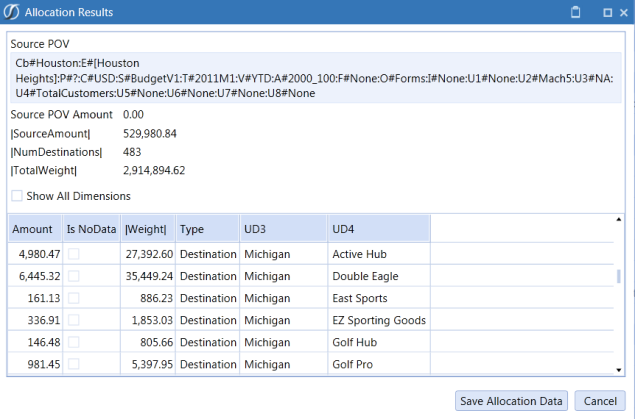
Results:
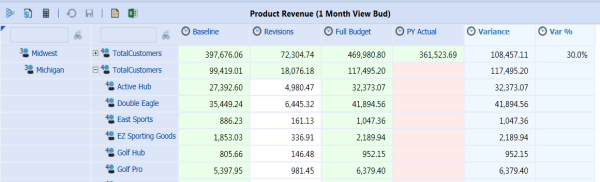
NOTE: The Var % column updated itself to 30% from 10% because of the additional 20% added to the allocation. The Full Budget column also updated itself with the new total from the Baseline and Revisions columns.