Navigating Mobile
Mobile Toolbar
 Click this to display or hide the OneStream Mobile Menu.
Click this to display or hide the OneStream Mobile Menu.
 Click this to display or hide the OneStream Mobile POV context pane. The Mobile POV is derived from the OneStream POV. The Mobile POV is interactive and can be changed to view Cube Views or Workflow Status.
Click this to display or hide the OneStream Mobile POV context pane. The Mobile POV is derived from the OneStream POV. The Mobile POV is interactive and can be changed to view Cube Views or Workflow Status.
OneStream Mobile Menu
Home
Select Home in order to navigate to the pre-set home screen. See Settings below for more details on setting a customized home screen.
Presentation
NOTE: OneStream application security applies to all Dashboards, Cube Views and Documents in Mobile. If users do not have access to particular reports in the application, they will not have access to them in the Mobile web interface.
Dashboards
Select this to run Mobile Dashboards. Dashboards display several different views of OneStream data. These Mobile specific Dashboards are designed in the Application, but can be viewed from Mobile devices such as cell phones and tablets. See Application Dashboards in Presenting Data With Books, Cube Views and Dashboards.
Cube Views
Select this to view any Cube View currently saved in OnePlace in the application. If users can change certain POV Members in the application, they can control those same Members in their Mobile POV in order to have multiple views of their Cube View data.
Documents
Select this to launch and view the files saved in the application File Explorer. These documents could include items such as Extensible Documents or Excel analysis workbooks.
NOTE: Users cannot launch any type of process from the Mobile web interface. Processes include things such as running Business Rules, Calculations, Data Management Steps or Sequences, etc. Mobile Dashboards and Cube Views are read-only.
Status
Workflow
Select this to get the current Workflow Status of the Workflow set in the Application. The Workflow Status provides details on each Workflow Input Type and shows the percentage OK, In Process, Not Started, or Error. To view a different Workflow, click and select a new Workflow in the Workflow POV. Navigate back to the Workflow Status page to view the new Workflow’s details. Workflow security applies to OneStream Mobile.
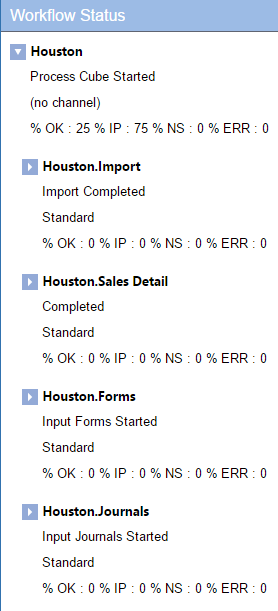
Servers
Select this for a read-only view of the OneStream Application Servers’ Status. This provides details about each application server such as the Environment, Web Server Name and Connection Status.
Activity
Select this to see all the task activities in the application. End Users can view their own tasks and administrators can view every task performed by any user.
Settings
Set Current Page as Home Page
Click this to make the current Mobile view the Mobile web interface’s home page. This can be any of the displays under Presentation or Status. After a home page is set, click Home to be re-directed to that page.
Clear Home Page
Select this to clear the current home page.
Set Page as Default for Users
Select this to make the current view the default home page for any new user.