Manage Grid Items
File Explorer Manager provides several features that let you group, filter, and display the data, items, and columns in the grid.
Group Grid Items
Column headers can be grouped together by dragging and dropping selected headers to the dark blue bar above the column headers.

Column groupings are updated and displayed as soon as the column is dropped into the bar. When more than one group is used, they will display as nested within higher-level grouping.
Expand or collapse grouped items by clicking the Expand and Collapse widgets on the top left of each grouping.
Any column groupings you make are retained between File Explorer Manager sessions. Groupings remain until they are changed or removed.
To remove a grouping, hover over the column group you want to remove, then click the X that appears in the group box. You can also click the column group header in the Grouped by bar and drag it anywhere outside of the bar to remove it. Removing all groupings restores the list to its original state.

You can also change the list of items within groupings between ascending order and descending order by clicking the ascending/descending widget on the top of the column box.
When sorting grid items by multiple groups, you can easily change grouping hierarchy by dragging and dropping a grouping box to the desired level.
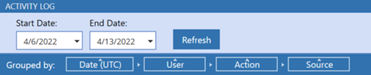
Filter Items Displayed in a Grid
You can use filters in grids to display a subset of the grid's items. This is useful when working with many items because it allows you to focus on the specific items you need to work with.
Column ordering is remembered and retained from session to session until changed.
Any grid with columns that include the Filter button in the column header lets you use filtering criteria to display the items that meet the defined criteria.
Click the Filter button to display the Filter Criteria dialog.
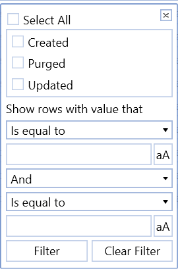
Select the items to include in the filter. Options are based on specific item values available in the selected column. You can select all items, specific items, or a single item for filtering.
Click Filter to apply the filter to the selected task group or task list.
Reorder Grid Columns
Columns in a file grid or report can be moved to customize the order in which they display. This lets you move the most important columns to the visible area of the grid so you don't have to scroll to see those columns.
To reorder a column in a grid, click and drag the heading of the column to the desired position in the grid.