Appendix: Web.config Proxy Settings
This section describes updating the Web.Config File if there is a proxy in the environment.
To set the default .NET Proxy Settings you will need to edit the web.config file in the OneStream Web Server Directory located in the following path:
C:\Program Files\OneStream Software\OneStreamWebRoot
-
Open the Web.Config file using a text editor
-
Add the following section to the file:
<system.net>
<defaultproxy>
<proxy proxyaddress= "http://proxyserver" bypassonlocal= "true" usesystemdefault="false">
</proxy>
</defaultproxy>
</system.net>
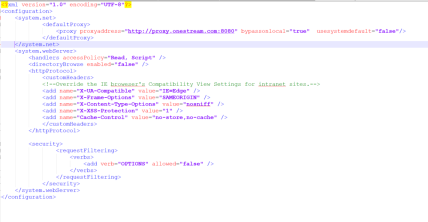
This can also be referenced from the following Microsoft document:https://docs.microsoft.com/en-us/dotnet/framework/configure-apps/file- schema/network /defaultproxy-element-network-settings
-
Save the changes to the web.config file
-
Recycle IIS on the web server for the change to take effect
This will be required if you have a proxy server that is required to access the internet from the OneStream Web/Application Servers in the environment if you are using Azure SSO to successfully resolve the external Microsoft address for logon (Login.microsoft.net).