Configure Workflow
Properly configuring Workflows for use with the solution will require the addition of a Workspace task for manually setting the Process Level or the addition of a Certify task when using the Settings Global Option with Promote on Certify set to Yes. The manual process can be used for Base Input Workflows at the Child or Parent Levels. See the Global Options for discussion of the Promote on Certify option.
See the OneStream Design and Reference Guide: Chapter 8: Workflow for a discussion of Workflow and Workflow Settings. The Workflow Settings section will discuss configuring the Workflow Name for Workflow Tasks to incorporate Workspace or Certify steps, as needed, into your current Workflow Profiles.
Assign PCM Dashboards to Workflow Base Input Child for Manual Promotion
The following example shows how to add the 0_Frame_WorkspaceChild_PCM Dashboard to the Houston Import Input Child Workflow. The Workflow Settings section uses a Workflow Name of Import, Validate, Load, Workspace and that the Workspace Dashboard Name (Custom Workflow) parameter has been set to the 0_Frame_WorkspaceChild_PCM Dashboard. This Workflow Name is an example, but any of the Workflow Names with a Workspace step can be used. This will bring up the Dashboard to manually promote the Process Level in the Workspace Task step of this WorkFlow.
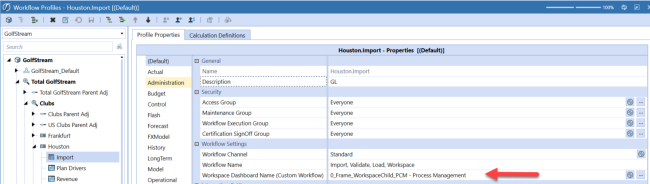
NOTE: This step is needed if the Global Option | Promote On Certify option is set to No.
Assign PCM Dashboards to Workflow Parent for Manual Promotion
The following example shows how to add the 0_Frame_WorkspaceParent_PCM Dashboard to the Houston Input Parent Workflow. Note that the Workflow Settings section uses a Workflow Name of Workspace, Certify and that the Workspace Dashboard Name (Custom Workflow) parameter has been set to the 0_Frame_WorkspaceParent_PCM Dashboard. This will bring up the Dashboard to manually promote the Process Level in the Workspace Task step of this Workflow.
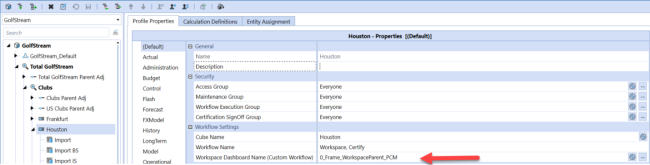
NOTE: This step is needed if the Global Options Promote On Certify option is set to No.