Replace and Merge Functionality
The Copy Register dialog box identifies the workflow profile for which you are replacing or merging. The Workflow Profile identified in the dialog box displays based on your Workflow POV selection. The Source Scenario and Source Time default to the Scenario and Time defined in your POV, with the option to update if necessary.
Replace Copy Method
-
From the Copy Register (All) dialog box select the source scenario, and source time.
-
In Copy Method, select Replace. The blue ribbon displays to identify the criteria that the Execute Copy action performs and the workflow profile uses as a default based on the settings you chose.

-
Click Execute Copy. A validation message displays stating Data replacement for Workflow Profile X, Scenario X, and Time X succeeded.
NOTE: The Replace Copy method deletes the existing target register information based on the single workflow identified in the defined Workflow Profile, along with the selected Source Scenario and Source Time. It replaces the target with the values identified in the source. All other workflow profiles using the same scenario and time remain unchanged.
Merge Copy Method
-
From the Copy Register (All) dialog box select the source scenario, and source time.
-
In Copy Method, select Merge. The blue ribbon displays to identify the criteria that the Execute Copy action performs and the workflow profile uses as a default based on the settings you chose.
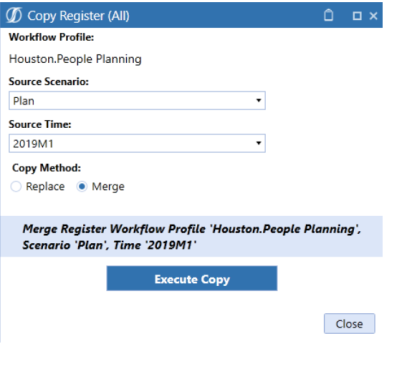
-
Click Execute Copy. A validation message displays stating Data merge for Workflow Profile X, Scenario X, and Time X succeeded.
NOTE: The Merge Copy method scans the data in the register to determine if the source data already exists in the single workflow identified. If the data does not exist, the source data is merged and only appends the data that is not currently in the target plan. Similar to the Replace functionality, all other workflow profiles using the same scenario and time remain unchanged.