Export Transactions
Transactions displayed in a grid can be exported from the Transactions page.
-
Select the transactions you want to export.
-
Right-click anywhere on the selection of rows and click Export > To Csv.
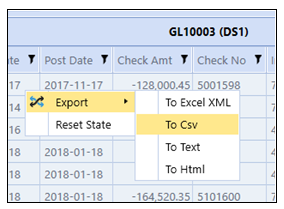
-
Navigate to the location you want to save the file. Enter the file name and click Save.
Open the extracted file in Excel to view the exported information.
Multi-Row Selection
By using the mouse and the keyboard, you can select multiple rows in a grid view, including items that are not next to each other (non-contiguous), even if they are on different pages. To clear all the selections made, click Deselect All or Refresh.
|
To Select |
Do This |
|---|---|
|
A single row |
Click anywhere in the row. |
|
Multiple non-contiguous rows |
|
|
A contiguous group of rows |
|
|
Multiple contiguous groups of rows |
|
|
Rows on multiple pages |
|
Export Transactions Page
You can export transactions into a comma-separated values (.csv) format. Use this information for account reconciliation activities, journal entries, and manual matching. Transactions displayed as a result of filters will be the same that are exported to the .csv (exception is column specific filters will not be applied to the transactions exported).
-
On the Transactions page, click Export.
-
Select the data set or all data sets that you want to export.
-
Click Export.