Rule Processing
|
|
Process Match Set Rules initiates a Data Management job on all active rules in a Match Set. |
Rule processing can be launched from either the Matches or Transactions page by a Preparer, Approver, Local Admin, or Transaction Matching Administrator. While the Data Management job runs in the background, its progress can be monitored at any time in Task Activity. Manual Matching is blocked while the process rules job is running. Only one active job per Match Set can be run at a time.
Process Matches
-
On the Matches or Transactions page, click Process.
-
Click OK in the Process Match Set Rules Started dialog box.
Match Detail
When you select a match in the Matches grid, the Match Detail appears beneath it. This pane contains the system-generated Match ID (an alphanumeric code beginning with the letter M), the rule that created the match, and a color-coded status box stating the Type, Status, and Approval state.
The Match Detail pane displays transactions matched from each data set. The number of transactions displayed in each pane is determined by the Rule Type. For example, a Many to One rule applied may result in the display of multiple transactions in the first data set (DS1) with a single transaction displayed in the second data set (DS2).
At the bottom of each section of the Match Detail pane are the summary totals. The number of summary totals displayed correlates to the number of summary fields previously determined in the data sets. The variance calculation will display in the appropriate pane.
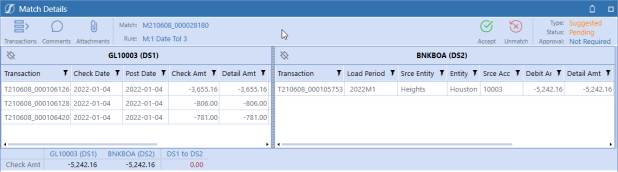
IMPORTANT: If Data Security is enabled, a user must have Entity access to view transaction-level information in Match Detail. If the user does not have access to any transaction in the match, an "access restricted" message is displayed.
Match Detail Header Bar Metrics
|
|
The header bar of the Match Detail displays the Type, Status, and Approval of the match. |

