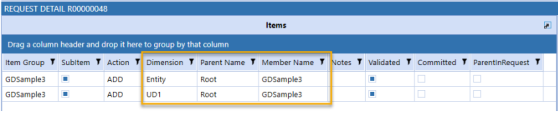Setup and Use Grouped Dimensions
The Grouped Dimensions feature is useful when updating a member that exists in multiple dimensions. When using this feature, note that the selected dimension name on the metadata will not be updated on a request with grouped dimensions. Only the group dimensions will be updated. The following is an example of how to setup Grouped Dimensions to add a member to both Entity and UD1 dimensions in a single request.
-
Navigate to the Administration > Dimensions page and ensure the dimensions you want to group are assigned to a Cube and Dimension Name.
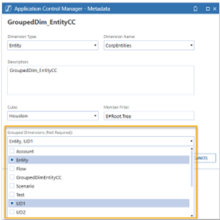
-
Select the Create icon to create a new Dimension assignment. Select the desired dimensions under the Grouped Dimensions drop-down.
NOTE: A dimension cannot be grouped to itself, so the current dimension under edit will not be included in the list of dimensions eligible for grouping.
-
Next, create a Request Profile and select the newly created Grouped Dimension.
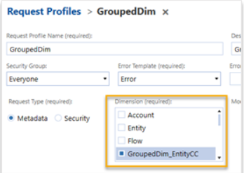
-
Assign the layouts to each action you want allowed in the request.

-
Return to the Request Profiles summary page and click on Create to generate the dynamic dashboards for the profile.
-
After a request is submitted, a line item will automatically be generated for the same member in both the Entity and UD1 dimensions.