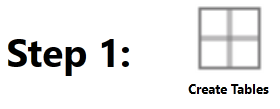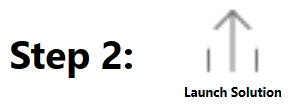Installation and Setup
All Solutions can be downloaded from the MarketPlace. Check the Release Notes for summarized changes of note, prior to installation.
Installing Data Entry 123
-
From the OneStream MarketPlace Dashboard, click MarketPlace > Data Entry 123.
-
On the Data Entry 123 Solution page, select your OneStream platform version from the Minimum Platform Version drop down list. This selection automatically displays the appropriate solution version in the next box.
-
Select the most recent version from the Solution Version drop-down list and then click Download.
-
Log in to OneStream.
-
On the Application tab, click Tools > Load/Extract.
-
On the Load tab, locate the solution package using the Select File icons and click Open.
-
When the solution’s file name appears, click Load.
-
Click Close to complete the installation.
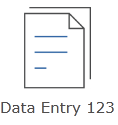
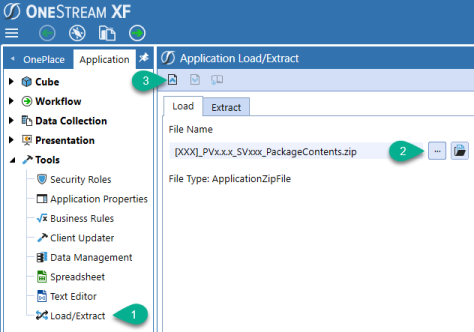
Package Contents & Naming Conventions
The package filename contains multiple identifiers that correspond with the Platform. Renaming any of the elements contained in a Package is discouraged in order to preserve the integrity of the naming conventions.
Example package name: DFM_PV4.4.0_SV100_PackageContents.zip
|
Identifier |
Description |
|
DFM |
Solution ID |
|
PV440 |
Minimum Platform version required to run solution |
|
SV100 |
Solution version number |
|
PackageContents |
Filename |
Data Entry 123 Setup
The first time Data Entry 123 is run, you will be guided through the table setup process.
In OneStream, click OnePlace > Dashboards Data Entry 123 (DFM) > Data Entry 123 (DFM).
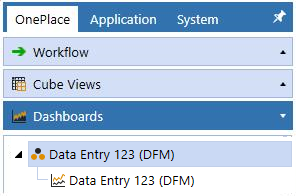
The first step of the setup creates all the tables required for Data Entry 123.
|
|
This step may be necessary when upgrading even if tables are already present. Data Entry 123 will not drop any tables that already exist but will modify table structures and add any new ones if necessary. |

|
|
When setup is complete, click Launch Solution to display the Data Entry 123 Home page. |
Dashboard Maintenance Unit
XFW Data Entry 123
The Dashboard Maintenance Unit provides the user interface for Data Entry 123 and includes the Dashboard Groups, Components, Data Adapters, Parameters and Files used to build the solution.
Business Rules
|
Business Rule |
Description |
|---|---|
|
DFM_CustomCalcs |
This is a Finance Business Rule. This rule allows the Form Manager to call custom calculations. |
|
DFM_SharedCalcs |
This is a Finance Business Rule. This rule contains shared calculations that can be used with a Standard Finance Business Rule/Member formula or from a custom calculation. |
|
DFM_HelperQueries |
Dashboard Dataset Business Rule that provides various data helper functions for populating charts, grids, and BI Viewer components. |
|
DFM_ParamHelper |
Dashboard XFBR String Business Rule that provides conditional parameter processing functions that allow a parameter value to be interpreted and substituted with a different string. |
|
DFM_SolutionHelper
|
Dashboard Extender Business Rule that provides various helper functions for addition, maintenance and navigation of selectors, calculations, and forms on the Main Dashboard. |