Create a GetDataCell Calculation
GetDataCell expressions run a calculation directly in a cube view by referencing specific dimension members.
In the Member Filter Builder, use the Samples tab to create simple GetDataCell expressions.
Some common errors when developing GetDataCell expressions are:
-
Not having the correct dimension listed. Make sure to use the Member Filter Builder if you are not sure what to use.
-
Not having the correct number of parentheses. Make sure to use the correct number of opening and closing parentheses.
To add a row expression to a column in a cube view:
-
In OneStream, go to Application > Presentation > Cube Views.
-
Select a cube view group and then a cube view.
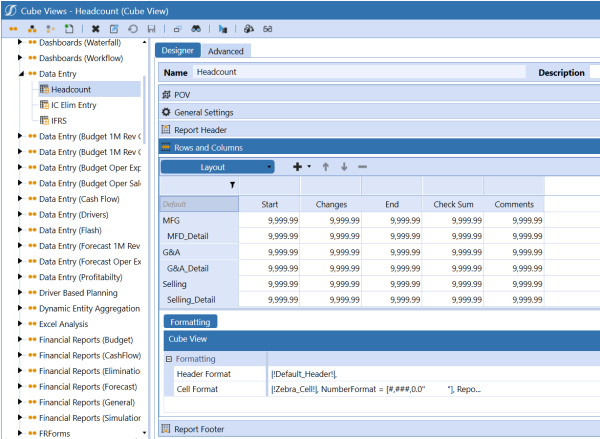
-
Expand the Rows and Columns slider.
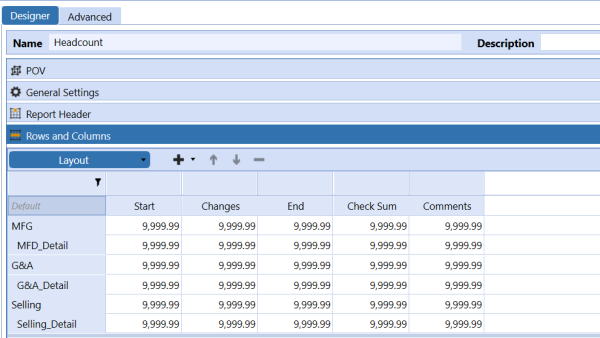
-
To add a row to insert the CVC/CVR calculation, in Rows and Columns, click the plus sign.
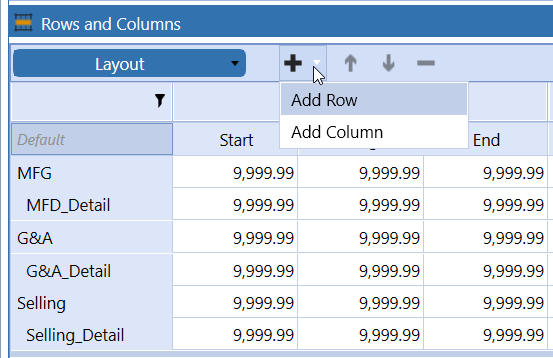
-
In Member Filters, rename the row.
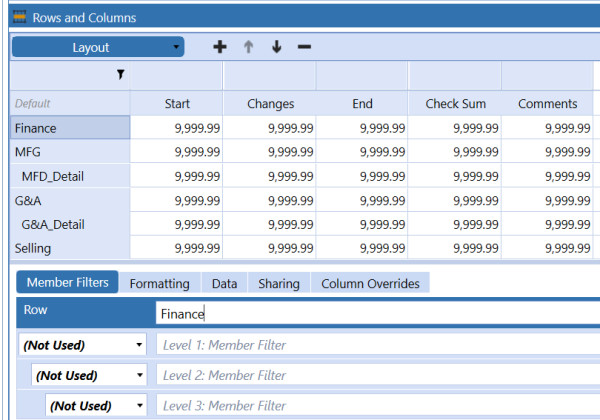
-
Click Member Filter Builder for the row to insert a calculation.
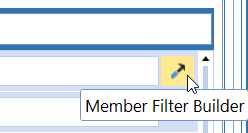
-
Delete any existing content in the Member Filter field.
-
Click Samples.

-
Expand Column/Row Expressions.
-
Click Sum of Rows (CVR). The GetDataCell syntax is generated and displays in Member Filter.
-
Update the row names to add the rows together. Rename Row1 to Cash and Row2 to AR.
-
Replace the name at the end of the expression to reflect the row name. The expression is complete.
-
Click OK and then click Save.
-
Click Open Data Explorer to run the cube view and verify the result.