Applying Literal Value Parameters to Form Templates
A Delimited List Parameter containing several Cube View or Spreadsheet names can be applied to a Dashboard to use the Dashboard in multiple Form Templates via the Name Value Pairs Form Template Property. Instead of creating multiple Dashboards to assign to multiple Form Templates, users can define the Parameter name thus defining which Cube View or spreadsheet the specific form should use. This approach helps in achieving a common toolbar and look for all data entry forms.
The example below uses Cube Views, however, if the forms are driven from Spreadsheets, a Spreadsheet Dashboard Component can also be used.
-
Design the Cube Views necessary for data entry. After the Cube Views are complete, create a Dashboard Maintenance Unit.
-
Within the Dashboard Maintenance Unit, create a Delimited List Dashboard Parameter specifying all Cube View names in both the Value Items Property.
-
Create a Cube View Dashboard Component and enter the Parameter name in Cube View Property enclosed in Pipes and Exclamation Marks.
-
Create a Supplied Parameter Dashboard Component to pass the Parameter value from the Dashboard to the Form Template. Specify the Parameter Name in the Bound Parameter property.
-
Create a Dashboard with a Uniform Layout Type and assign the Cube View and Supplied Parameter Components to it.
-
Create a Form Template and set the Form Type to Dashboard and assign the desired Dashboard.
-
Define which Cube View this specific Form should use in the Name Value Pairs property by hardcoding a specific Cube View name from the Delimited List Parameter.
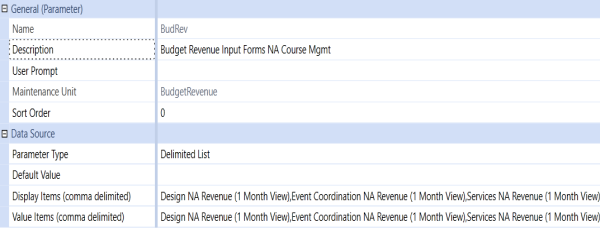
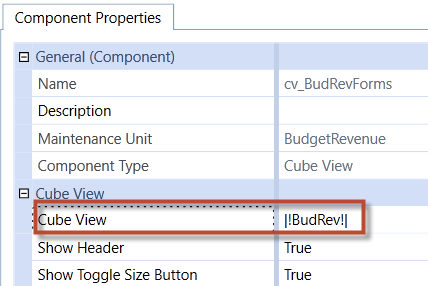
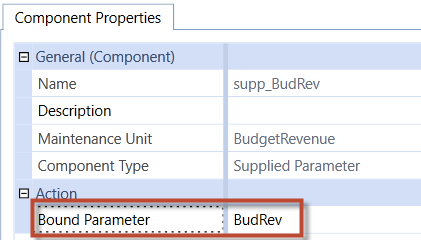
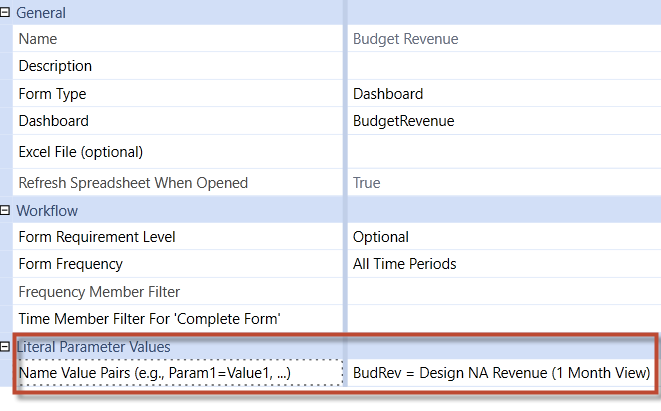
When the Form Template is used in the Workflow, the specified Cube View will display for data entry.