Right-Click Options
When working with a Cube View in Excel, the following right-click options are available:
Quick View
See Quick View in Navigating the Excel Add-In.
Expand
Select the cell of a Member and choose how to view its data.
AllTops
This returns the Top of the given Dimension.
AllBase
This returns all Base Members of the given Dimension regardless of what Member is selected.
All
This returns all Members in a given Dimension.
NextLevel
This returns the next level of Members under the selected Member.
KeepOnly
This will only keep the selected Members.
Parents
This returns the direct Parents of the selected Member regardless of how many hierarchies to which the Member belongs.
Ancestors
This returns all Members up the chain from the selected Member.
Children
This returns the first level of Children under the selected Member.
ChildrenInclusive
This returns the selected Member and its first level of Children.
Descendants
This returns every Member under the selected Member in a list, not a hierarchy.
DescendantsInclusive
This returns the selected Member and every Member under it in a list, not a hierarchy.
TreeDescendants
This returns every Member under the selected Member in a hierarchy.
TreeDescendantsInclusive
This returns the selected Member and every Member under it in a hierarchy.
Base
This returns the Base level for the selected Member.
Paste POV
This allows a user to Paste a POV into a selected cell in order to change the data within that Quick View.
Apply POV from Selected Cell
This allows a POV to be passed from a selected cell within a Quick View.
Apply User POV
This allows a Point of View to be passed between Quick Views.
Clear POV
This will clear the POV for the selected Quick View.
For the following properties, refer to Quick View in Navigating the Excel Add-In
Undo
Redo
Options
Refresh
Calculate / Translate / Consolidate
Similar to the icons in the Ribbon, but here there is also the choice to do Force operations and additional Logging.
Select Member
Select a Dimension Type from the drop down list in order to view the Members of that Dimension. Select a Member of the hierarchy, and the Member name will display in the selected cell.
Copy POV from Data Cell
See General
Paste POV As XFGetCell
See General
Convert to XFGetCells
See General
Cell Detail
See Analysis
Data Attachments
See Analysis
Cell POV Information
This gives a detailed summary of the selected Members related to this intersection as well as the full Member Script used to get this value. All the major properties of these Members can be seen from this dialog.
Cell Status
This returns a long list of properties about a given cell.
Drill Down
See Analysis
Spreading
This allows users to enter data into an aggregate Member, like an annual time period, and spread values over several columns or rows without having to type in each cell’s values.
Spreading Type
Fill
This fills each selected data cell with the value in the Amount to Spread property.
Clear Data
This clears all data within the selected cells.
Even Distribution
This takes the Amount to Spread and distributes it evenly across the selected cells.
445 Distribution
This takes the Amount to Spread and distributes it with a weight of 4 to the first two selected cells and a weight of 5 to the third cell.
454 Distribution
This takes the Amount to Spread and distributes it with a weight of 4 to the first selected cell, a weight of 5 to the second cell and a weight of 4 to the third.
544 Distribution
This takes the Amount to Spread and distributes it with a weight of 5 to the first selected cell and a weight of 4 to the second and third cells.
Factor
Multiply all cells by the specified rate.
Accumulate
This takes the first selected cell’s value and multiplies it by the rate specified. It then takes that value, multiplies it by the specified rate and places it in the second cell selected, and does this for all selected cells. For example, four cells are selected and the first cell has a value of 900.
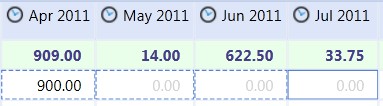
The Accumulate Spreading is setup as follows with a rate of 1.5:
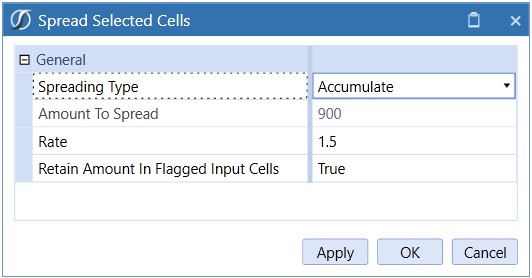
When the spreading is applied the outcome is as follows:
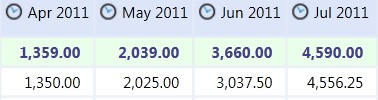
Each cell’s value is a factor of the previous cell amount.
Proportional Distribution
This takes the selected cell’s value, multiplies it by the specified Amount to Spread, and then divides it by the total sum of all selected cells. If all the cells have a zero value, the Amount to Spread will behave like an Even Distribution.
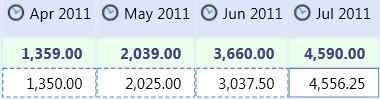
A proportional amount of 50,000 is applied to the cells:

Result:
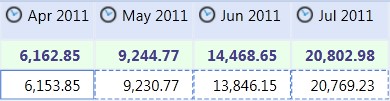
Spreading Properties
Amount to Spread
Specify the value to spread over the selected cells. The value defaults to the last cell selected. The way the amount in this field spreads varies by Spreading Type.
Rate (Factor and Accumulate Spreading Types Only) Enter a rate to multiply by a cell value.
Retain Amount in Flagged Input Cells
Users can flag specific cells in order to retain the data within the cell. If this property is set to True, spreading will not apply to the selected flagged cells.
Include Flagged Readonly Cells in Totals
Set this to True to include locked base-level cell values when calculating spreading totals. True is the default.