About Creating Extensible Documents
Extensible Document Creation Process
To create an extensible document, begin with the Microsoft document or Text File needed to create the framework. Next, decide the type of data required and insert parameters, images, or retrieve functions needed to pull data from OneStream and dynamically update the extensible document. Once the document is complete, save it as follows (all examples below are using the file name GolfStream Report):
Saving a Word Document
GolfStream Report.xfdoc.docx
Saving an Excel Spreadsheet
GolfStream Report.xfdoc.xlsx
Saving a PowerPoint Presentation
GolfStream Report.xfdoc.pptx
Saving a Text File
GolfStream Report.xfdoc.txt
NOTE: Extensible documents are compatible with Microsoft Office version 2007 and later.
IMPORTANT: When processing Document Variables within the .xfdoc file extension, OneStream will allow you to reload the file and not strip the “.xfdoc” out of the filename.
Once the document is saved in the format mentioned above, upload the document into OneStream’s File Explorer.
Click File Explorer in OneStream to launch the File Explorer dialog box.
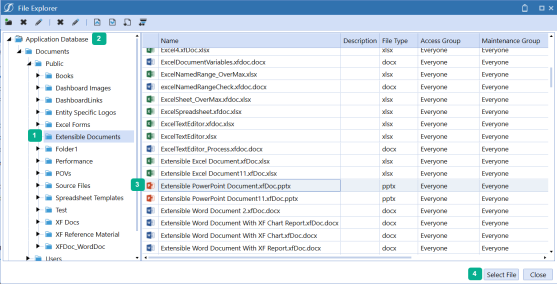
Select the folder in which to save the extensible document.
-
Select the folder in which to save the XF Docs.
-
Upload the document into OneStream.
-
Click on the desired file name.
-
Click Select File to launch the document and see the updated values.
Using Document Variables in Extensible Documents
Document Variables allow you to insert content into a Microsoft Word document or Text Editor as XF Docs. When using this method, you can view the processed OneStream content and edit the document simultaneously for Cube Views, Excel Sheets, Excel Named Ranges, Dashboard Reports, and more.
See Document Variable Setup and Creating an Extensible Document in Text Editor for more information.
Using Parameters and Substitution Variables in Extensible Documents
When creating extensible documents, use parameters as placeholders for OneStream member names, data, or user comments. Place a parameter in different areas of a document where specific information is needed. For example, if the |!MyEntity!| parameter was used in the document’s framework, once it was launched from OneStream, the parameter would be recognized and replaced with the desired entity name.
Some parameters may prompt the user to select a specific entity, account, time period, or other data to view the document correctly. Parameters can be used in any Word document, PowerPoint presentation, Excel spreadsheet, or text file. Any parameter that exists in OneStream can be used in an extensible document. See Parameters for more details.
See the Creating an Extensible Document sections for examples on how to incorporate parameters into an extensible document.
Substitution variables can also be used in Word, Excel, PowerPoint, or a text file. These variables call out details such as an Application Name |AppName|, User Name |UserName|, or refer to a specific POV which creates versatility when reusing the same document. See Substitution Variables for details.
See Creating a Document in Microsoft PowerPoint for an example on how to incorporate substitution variables into an extensible document.
You can preserve formatting if you are inserting a parameter into an Extensible document. This is optional and allows you to include formatting and ensure formatting is preserved during updates. See Parameters in Extensible Documents for more information.
Using Images in Extensible Documents
You can display a variety of reports, charts, Cube Views, Excel spreadsheets, PDFs in an extensible document. Any one of these items can be used in a Word document, PowerPoint presentation, or Excel spreadsheet.
For more details on an image’s configuration, refer to the extensible document syntax in the Object Lookup dialog box in OneStream, or see Extensible Document Settings.
See Creating an Extensible Document in Microsoft Word and Extensible Documents with Rich Text Overview for more information.
Using Retrieve Functions in Extensible Documents
You can use retrieve functions such as XFGetCell in Excel. These functions run on the server when launched from OneStream. Log into the Excel Add-In, load a cube view, convert to XFGetCell, then click Refresh Data to display the updated Excel spreadsheet.
You can also create Excel charts based on the retrieve values. These charts display the correct data when you launch the spreadsheet from OneStream. Use the XFGetCellVolatile retrieve function to refresh the Excel chart and display updated data. Excel requires a volatile function for proper refreshing when using charts that reference calculated cells.
See Creating an Extensible Document in Microsoft Excel for an example on how to use retrieve functions with extensible documents.
There is also another type of retrieve function called XFCell which retrieves data from a single cell in OneStream. This is intended for text documents such as Word or PowerPoint. For example, XFCell(A#20500:E#Clubs) returns a value for the account and entity intersection.
Parameters and substitution variables may also be used in an XFCell formula. For example, XFCell(A#20500:E#|!MyEntityParameter!|:T#|Global|) returns a value for the specified account, the entity selected at run-time, and your application's global time period.
You can include additional settings in an XFCell function used within an extensible document to format resulting data (for example, XFCell(A#20500:E#Clubs, Culture=User, NumberFormat=N3, DisplayNoDataAsZero=True, Scale=3, FlipSign=True, ShowPercentSign=False).
NOTE: Any dimensions not specified in the formula come from the current POV.
For more examples and details on XFCell’s syntax, refer to the extensible document Settings in the Object Lookup dialog box in OneStream, or see Extensible Document Settings under Object Lookup in Presenting Data With Books, Cube Views and Dashboards.
See Creating an Extensible Document in Microsoft PowerPoint for an example on how to use XFCell with extensible documents.
Using Rich Text Content Controls
Rich text content controls are used in Microsoft Word only and allow users to add a Cube View, a dashboard report, a Word document (.docx or .xfDoc.docx), a rich text file (.rtf), or a text file (.txt) to any extensible Word document. When the extensible document is launched, the content control is replaced with formatted text that can be edited and reformatted as desired. See Creating an Extensible Document in Microsoft Word for more information.