Sankey Diagram
This component can be used with the Windows Application dashboards to display Sankey diagrams.
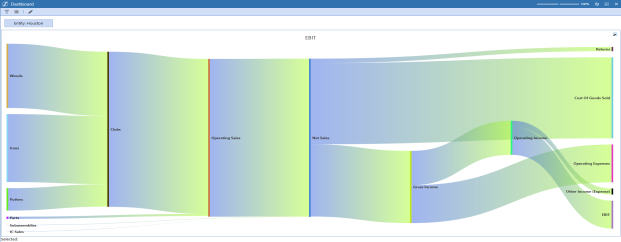
Sankey diagrams enhance the visualization of connected data sources and entities using the method command type business rules or single-row cubes views with multiple columns.
Diagrams can be exported as .png files by right-clicking outside of the links then selecting PNG.
Create a Sankey Diagram
-
From the OneStream Application tab, click Dashboards.
-
Expand Dashboard Maintenance Units and then expand the appropriate maintenance unit under Workspaces.
-
Click the Components label and then, from the toolbar, click Create Dashboard Component.
-
In the Create Dashboard Component dialog, click Sankey Diagram (Windows App Only) and then click OK.
-
In the Name field, type a name for your Sankey diagram.
-
Click Save.
Sankey Diagram Component Properties
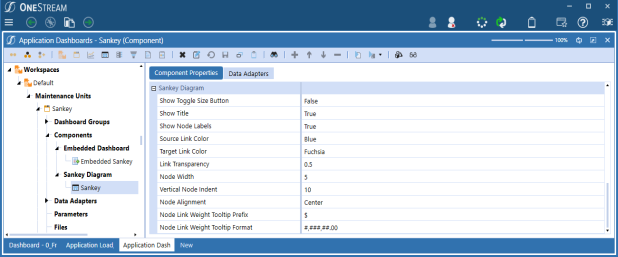
Enhance the data presentation by adjusting the component properties. Navigate to the components: Dashboards > Workspaces > Default > Maintenance Units > Sankey > Components > Sankey Diagram
Show Toggle Size Button:When True, the toggle size button is available. When False, the toggle size button is unavailable.
Show Title: When True, the title is centered above the diagram. When False, no title is shown in the diagram.
Show Node Labels: When True, node labels display on the diagram. When False, node labels do not display on the diagram.
Source Link Color: When Default, source link colors automatically change with each refresh. Set a custom or preloaded color to maintain the same color.
Target Link Color: When Default, target link colors automatically change with each refresh. Set a custom or preloaded color to maintain the same color.
Link Transparency: Specify the level of transparency displayed on the diagram by selecting a value between 0 and 1. 0 is opaque and 1 is transparent. The default is 0.5.
Node Width: Specify the width of the bar for the node. Increase this number for a wider bar.
Vertical Node Indent: Specify the vertical space between nodes. Increase this number for more white space.
Node Alignment:Specify the vertical alignment to the top, bottom, or center of the diagram.
Node Link Weight Tooltip Prefix: Set the tooltip prefix as any keyboard character (!@#$%^&*()<>?) or alphanumeric text. This lets you input a currency culture like $ or €.
The example below sets prefix as $ if the user is set to English:
if (args.FunctionName.XFEqualsIgnoreCase("GetUserCultureCurrency"))
{
UserInfo userInfo = EngineUsers.GetUser(si);
CultureInfo culture = new CultureInfo(userInfo.UserPreferences.Culture);
return culture.NumberFormat.CurrencySymbol;
}XFBR can be changed for culture. To get another user culture, replace GetUser(si) with GetUser(si, "nameOfUser").
Node Link Weight Tooltip Format:Specify the tooltip formating.
Example: 0.00; #.##; #,###,###.00; 000.#'string'
See Standard numeric format strings.
Business Rules and Sankey Diagrams
When using a method command type business rule, in addition to defining the Sankey items, at least 4 columns must be defined from the data table:
-
Name
-
Source
-
Target
-
Value
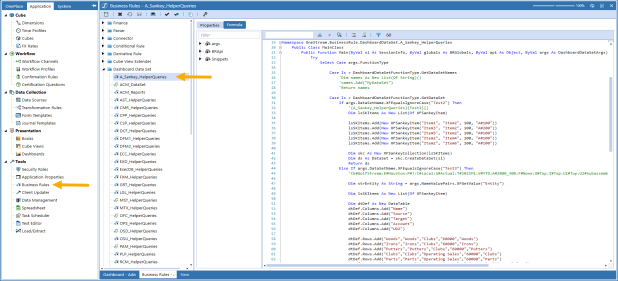
NOTE: Negative values are not recognized by Sankey diagrams. Links between items will not flow when a negative value is present.