General System Configurations
When the box and setting are greyed out, the property is set based on the configuration file. Deselect the box to adjust your custom value then save. This overrides the configuration file. Select the property's box again to default back to the configuration file.
NOTE: Improperly modifying certain server configurations can impact overall environment or application performance. Consult OneStream support for recommendations.
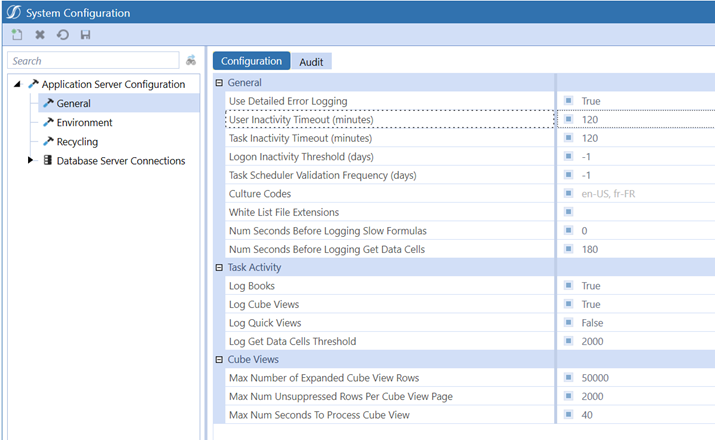
General Menu
Use Detailed Error Logging: When true, stack trace information is shown. When false, stack trace information is not shown.
User Inactivity Timeout (minutes): Set the number of minutes a user is timed out due to inactivity.
Task Inactivity Timeout (minutes): Set the number of minutes a task is timed out due to inactivity.
Logon Inactivity Threshold (days): Set the Logon Inactivity Threshold (days) to the number of days of inactivity before the user can no longer access the system. Set to -1 to disable the setting.
Task Scheduler Validation Frequency (days): Set the number of days in which the Task Scheduler validation runs.
Culture Codes: Set the appropriate code for display settings using the standard Microsoft Local designation for each language. (ex. en-US)
White List File Extensions: When blank, any file type can be saved to a root folder then uploaded. Add custom file types by clicking the box then the ellipses to restrict the types of files which will be supported in the File Explorer.
Num Seconds Before Logging Slow Formulas: Set the number of seconds before slow formulas are logged. This will enable logging of formulas and impact consolidation performance. Disable when no longer required.
Number Seconds Before Logging Get Data Cells: Set the number of seconds before Get Data Cells are logged. Default is 180 and should only be increased for debug purposes
Task Activity Menu
Log Books: When set to True (default), a log is created in Task Activity when the items are included as Task Activity steps for that specific book. The intention of this feature is to verify entries in the Task Activity grid and the settings in the configuration file work as expected.
Log Cube Views: When set to True, a log is created in Task Activity when a Cube View is opened, a report is run or an export to Excel is completed in the data explorer. The intention of this feature is to analyze data analysis performance.
Log Quick Views: When set to True, a log is created in Task Activity when a new Quick View is created or when rows/columns are shifted/moved around. The intention of this feature is to analyze data analysis performance.
Log Get Data Cells Threshold: This logs the calls to GetDataCells and GetDataCellsUsingScript. It includes context information such as the Excel file name or the Cube View name. It only creates logs if the number of Data Cells being requested is equal to or greater than the value provided in this field.
Cube Views Menu
The Cube View configurations will impact all Cube Views in an application environment. They are designed to optimize the Cube View performance through managing the page size and initiating paging which will maximize the availability of server resources. These settings can be overridden to tailor the design and performance of a specific Cube View, using the General Settings/Common/Paging properties found on each Cube View.
Max Number of Expanded Cube View Rows: Set the max number of rows displayed when using an expanded Cube View.
Max Number of Unsuppressed Row Per Cube View Page: The default value of 2000 is used, which is determined by the settings on the OneStream Server Configuration Utility, The maximum value is 100,000 rows. If the Cube View performs well, but you want 2500 rows to display, for example you may want something in the tree to display in the first page, then you would increase the rows.
Max Number Seconds To Process Cube View: This setting impacts paging behavior. The default value of 20 will be used which is determined by the OneStream Server Configuration Utility. The maximum value is 600 seconds.