The Workspaces Page
The Workspaces page, found on the Application tab and the System tab, is used to create application and system workspaces. The pages look similar between the two tabs.
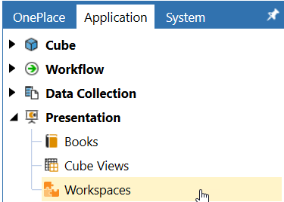
Security Roles
The following security roles and locations are necessary when creating workspaces.
| Role | Location | Property |
|---|---|---|
| Application Security | Application > Tools > Security Roles | ManageApplicationWorkspaces |
| Application User Interface | Application > Tools > Security Roles | WorkspaceAdminPage |
| System Security | System > Administration > Security > System Security Roles | ManageSystemWorkspaces |
| System User Interface | System > Administration > Security > System Security Roles | SystemWorkspaceAdminPage |
Cube Views created prior to version 8.0 are accessible through the Cube View page and the Default Maintenance Unit in the Default Workspace.
The Access Group and Maintenance Group for these cube view groups can be edited if you are assigned to the ManageCubeViews Application security role. If cube views are created within the Workspaces page outside of the Default Maintenance Unit, you cannot edit the security of these cube view groups. Security for these cube views outside the Default Maintenance Unit is controlled by the maintenance unit in which the cube view resides.
With the Application security role, ManageApplicationWorkspaces provides full rights to edit anywhere outside the Default workspace and Default Maintenance Unit. To edit any assemblies, you must be a part of the AdministerApplicationWorkspaceAssemblies security role. This applies to all dashboard groups within the generic default workspace and all non-default workspaces. Maintenance Unit security determines access.
The Access Group and Maintenance Group properties for Data Management Groups are accessible through the Default Workspace and Default Maintenance Unit. They can be edited if you are assigned the ManageData security role along with the WorkspacesAdminPage role to access the Application Workspaces Page.
NOTE: ManageData security role will override access at the Data Management Group security properties of Access Group and Maintenance Group.
Data Management Groups outside of the Default Workspace>Default Maintenance Unit will have the security properties of "Access Group" and "Maintenance Group" completely hidden from the user. Each Workspace and Maintenance Unit has their own Access Groups and Maintenance Group security properties. You will need access to the WorkspacesAdminPage user role to even access the Application Workspaces Page.
The Access Group and Maintenance Group properties for the Legacy Data Management page can be edited if you are assigned to the ManageData security role. You will need access to the DataManagementAdminPage to see legacy Data Management Groups located under Application > Tools > Data Management.
Toolbar Buttons
Several buttons on the Workspaces toolbar work with dashboards, cube views, and data management groups, depending on whether you are working with cube view groups and profiles, dashboard groups and profiles, or data management groups. Tooltips provide helpful hints and are accessed by hovering the cursor over the button.
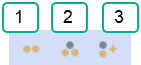
-
Create Group: Create a new cube view group (if cursor is on the Cube View Groups icon), dashboard group (if on the Dashboard Groups text of a maintenance unit), or data management group (if cursor is on the Data Management icon).
-
Create Profile: Create a new cube view profile (if you have selected a cube view profile) or dashboard profile (if you have selected a dashboard profile).
-
Manage Profile Members: Displays the Profile Builder dialog box if you have selected either a cube view profile or a dashboard profile. If the cube view or dashboard is not in the Default workspace, a tooltip will display the workspace prefix when you hover the cursor over the group name.

-
Create Cube View: Create a new cube view when viewing cube view groups.
-
Create Sequence: Create a new sequence within data management groups.
-
Create Step: Create a new step within data management groups.
![]()
-
Delete Selected Item: Delete selected component item. You can select multiple cube views, cube view groups, and data management groups' steps and sequences. You can only delete empty Cube View Groups and multi-select more than one data management sequence and step to delete within the same data management group. Multiple cube views can only be selected and deleted if they are in the same Cube View Group. You cannot delete data management sequences or steps within different data management groups at the same time.
-
Rename Selected Item: Opens the Rename dialog box so that you can rename the selected item.
-
Copy: Makes a copy of the selected items. Select more than one item of the same type by pressing and holding the Ctrl button and clicking each item with the mouse. You can also select the items to copy then right-click to open a context menu. You can only copy items of the same type.
-
Paste: Pastes copied items into the selected destination. "_Copy" is appended to the name of the newly pasted item.

-
Search: Search for a component using the Select Workspace Object dialog box. Cube views and data management sequences and steps are added to the list of searchable objects.
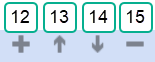
-
Plus Sign: Adds a data management group sequence or step, cube view row or column, or dashboard component.
-
Move Up: Moves up a data management group sequence or step, cube view row or column, or dashboard component.
-
Move Down: Moves down a data management group sequence or step, cube view row or column, dashboard component.
-
Minus Sign: Removes a data management group sequence or step, cube view row or column, or dashboard component.
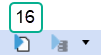
-
Open Data Explorer or Run: Allows you to view the data explorer grid of the selected cube view. Results will display in a separate tab. Also, allows you to run a data management sequence or step.
![]()
-
Show Objects That Reference the Selected Item: Opens the Object Usage Viewer and lists all objects that reference the selected item.
-
Object Lookup: Opens the Object Lookup dialog box letting you search for any object in the application, such as all workspaces that contain data management sequences and any other object.