Installing the Web Server
NOTE: See Configuring System Components on in the Installation and Configuration Guide before proceeding with this section.
-
Launch OneStream Server Setup.msi by right-clicking and choosing Install.
This launches the Installation Wizard Welcome Screen.
-
Click Next to continue with the installation operation.
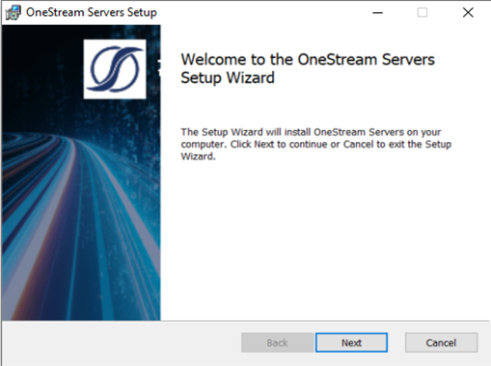
-
Select Custom as the setup type.
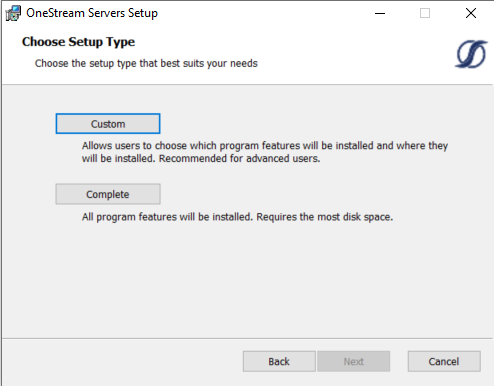
-
To install the Web Server only, click Web Server and choose Will be installed on local hard drive. Repeat for Server Configuration Utility. Click Next.
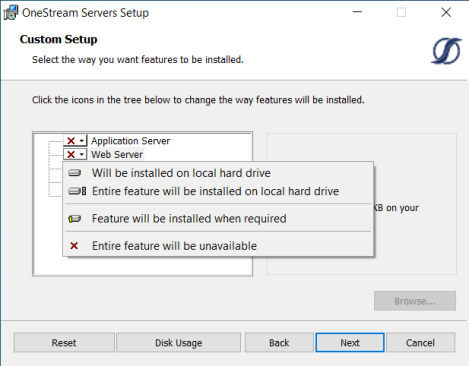
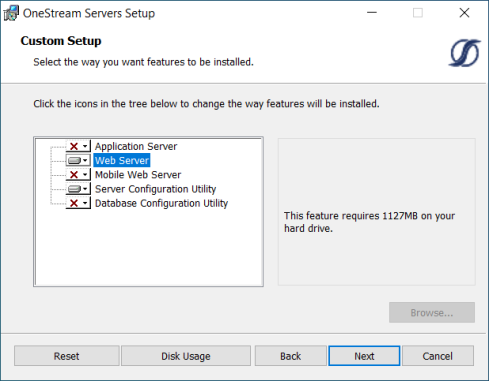
-
Change the folder path, if needed, and click Next.
NOTE: The default installation path is C:\Program Files\OneStream Software. Select Change to change the drive for the installation. For example, D:\Program Files\OneStream Software.
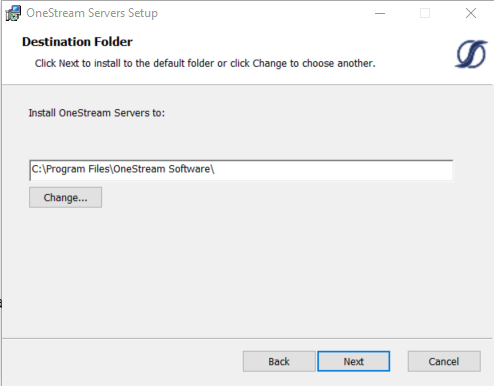
-
Click Install to start.
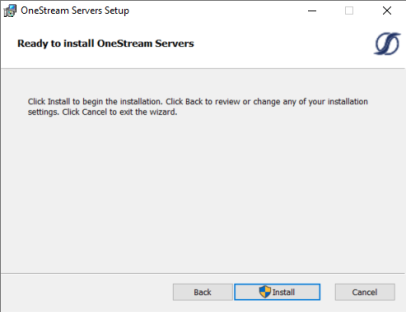
-
Click Finish to complete the installation.
