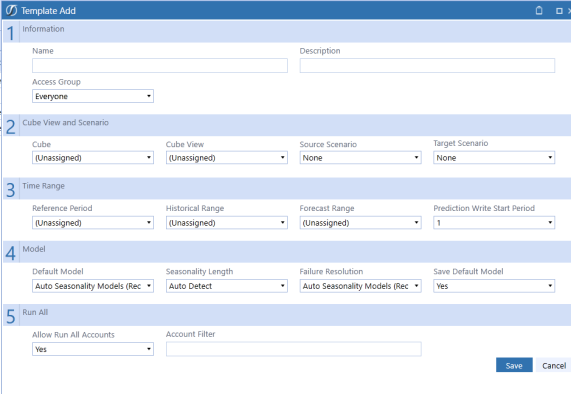Template Setup
The template sets up the use case scenario and can be modified in the Setup page until the ideal build is calibrated. The Template Definition defines the prediction based on the cube view, target scenario, and model functionality. This is the first step in the Predictive Analytics Machine process.
The Template Setup page contains the following functions:
Add: creates a new template
Edit: updates an existing template
NOTE: Once a model is run, elements of the Cube View and Scenario sections cannot be modified.
Copy: creates a new template based on the field-level parameters of the existing template
Delete: removes the entire template with the associated models and comments
Clear: removes the saved default models associated with the form, but keeps the results of previously run models
NOTE: The Delete function on the Template Setup page is different than the Delete function on the Predict page.
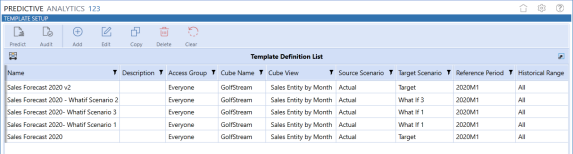
Create a Template
IMPORTANT: There must be at least one template saved in order to run a model.
-
On the Template Setup page, click Add.
-
Complete the information in each section of the Template Add box and click Save.
See Template Field Definitions for detailed descriptions of the field-level options in this template.
Template Field Definitions
|
1 | Information |
||
|
Name |
Descriptive name to identify the template. |
|
|
Description (Optional) |
Description of template. |
|
|
Access Group |
Name of the user who can run/view this template |
|
|
2 | Cube View and Scenario |
||
|
Cube |
Name of the Cube to run models against for the template. |
|
|
Cube View |
Name of the specific Cube View in the Cube to run the models against for this template. See Also: Cube View Setup |
|
NOTE: The Cube View can only pull data from the Cube that was specified above. Pulling data from multiple Cubes for a single Cube View is not allowed in Predictive Analytics 123.
|
Source Scenario |
Scenario specified as the source of historical data points used to generate predictive models. |
|
Target Scenario |
Scenario to write the results of the model execution. |
IMPORTANT: The Source Scenario and Target Scenario must have the same writable cells.
|
3 | Time Range |
||
|
Reference Period |
The period used to identify the last period to be included in the historical dataset for models run on the specified account. Required for Run and Run All. The reference period used should also be included in the Cube View to be visible on the Predict page. |
|
|
Historical Range |
The number of data points to use to fit the models. Example: If the selected cell for the account is 2019M11, and Historical Range is 24, the historical datapoints to be used for fitting the models will be all the values from 2017M11 to 2019M11. |
|
IMPORTANT: A minimum of 18 months of data is necessary to return valid prediction models. For predictive models, particularly seasonality, twenty-four months of historical data are necessary (ARIMA models require 48 months). Rows missing the required number of historical months will be excluded from the prediction.
|
Forecast Range |
The number of datapoints to run against, going forward from the selected cell. |
|
|
Prediction Write Start Period |
The number of periods forward from the selected cell period to begin writing forecasts. The template defaults to a write start of 1, which corresponds to the period directly after the selected cell period. |
|
|
4 | Model |
||
|
Default Model |
Determines the models to run for the template. |
|
|
|
Auto-Seasonality Models performs a grid search of all Seasonality specific models with all possible parameter subsets. This method will return the best performing Seasonality specific models for the account in the template. |
|
|
|
Auto-All Models performs a grid search of all models with all possible parameter sub-sets. This method will return the best performing models for the account in the template. |
|
|
|
Auto-Trend Models performs a grid search of all Trend specific models with all possible parameter sub-sets. This method will return the best performing Trend specific models for the account in the template. |
|
|
|
If a specific model type is selected in this section, a grid search of that specific model’s parameter sub-sets will be performed. This method will return the best performing parameter subset model of the specified model type. |
|
|
Seasonality Length |
Sets the seasonality length for the data that the models will use as the seasonal cycle. This value can be specified by the user or Auto-Detect can be specified in which case the algorithm itself will determine the best seasonality length for the data. |
|
|
Failure Resolution |
Determines the models to run in the event the default model returns a Failure response. |
|
|
Save Default Model |
Saves the selection in Default Model. |
|
|
5 | Run All |
||
|
Allow Run All Accounts |
Runs every account in the Cube View and determines the best model for each account according to the specifications set in the template editor. |
|
|
Account Filter (Optional) |
Follows the standard OneStream member filter, an admin can filter the Cube View accounts using the standard formulas present in the Member Filter Builder . |
|
NOTE: It is advised not to edit and run templates in two separate tabs/sessions because the newest information will not update. If using Predictive Analytics in this way, always click refresh before running the model. If multiple users are working collaboratively on different machines, lasting changes can only be made by the user who most recently called for a run