Create a Scheduled Refresh from Power BI Service
Save time by using the Schedule Refresh feature in the Power BI Service to have your data automatically update without having to manually authenticate and retrieve the updated data.
NOTE: The first time a scheduled refresh occurs, you must enter login credentials.
To schedule a refresh, follow the below steps:
-
Navigate to the workspace in Power BI Service holding the report you want to schedule a refresh.
-
Hover over the Semantic model for the report and click the Schedule refresh icon.
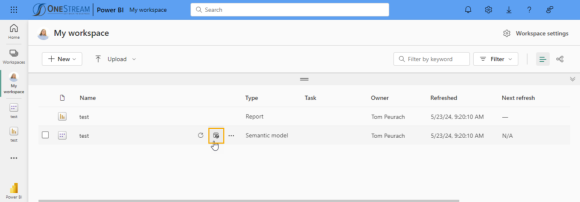
-
Expand the Refresh drop-down on the Semantic Models page.
-
Turn on Configure a refresh schedule and specify the following settings:
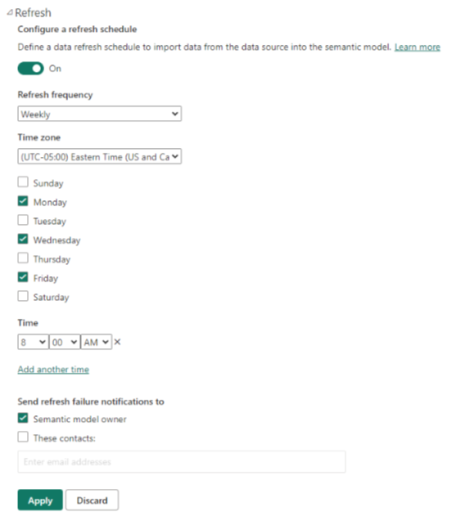
-
Refresh frequency: Set the refresh frequency to either Weekly or Daily. Selecting Weekly enables you to select your preferred days.
-
Time Zone: Select your preferred refresh time zone.
-
Time: Set the time of the refresh. Click Add another time to have the report refresh more than once.
-
Send refresh failure notifications to: Choose to send failure notifications to the Semantic model owner, custom contacts, or both. Leave both fields blank if notifications are not required.
-
-
Click the Apply button to save your settings.