Setup and Installation
IMPORTANT: Task Manager cannot be used on applications with a custom weekly time profile.
Use the following information to understand prerequisites and dependencies, plan your installation, and configure the database server.
NOTE: Before beginning setup, verify that the SQL server has table creation rights on the SQL database to create the custom tables.
See MarketPlace Solution Modification Considerations.
Dependencies
|
Component |
Description |
|---|---|
|
OneStream 8.0.0 or later |
Minimum OneStream Platform version required to install this version of Task Manager. |
NOTE: Upgrade to UTM PV660 SV102 before upgrading to any UTM 8.X version.
Select the Task Manager Development Location
Before beginning installation, decide whether to build the solution directly in the Production OneStream application or in a separate Development OneStream application. This section provides some key considerations for each option.
Production OneStream Application: The primary advantage of building the solution in a Production application is that you will not have to migrate the resulting work from a Development application. However, there are intrinsic risks when making design changes to an application used in a Production capacity and not advised.
NOTE: OneStream strongly recommends that you implement the solution in the Development environment with a fresh copy of the Production application before starting work.
Development OneStream Application: As a best practice, use the Development OneStream application to build the solution.
Application Server Settings
You may need to edit the OneStream Application Server Configuration so users can create and change data in the additional database tables used by Task Manager. If other MarketPlace Solutions are already in the application, these adjustments may already exist.
See Solution Database Migration Advice.
Configure the OneStream Application Server
Be sure that the security group settings include the users working on and setting up Task Manager before proceeding.
NOTE: Group settings are applicable to all MarketPlace solutions; it is important to keep the group names generic.
-
Start the OneStream Server Configuration Utility as an Administrator.
-
Click Open Application Server Configuration File > Database.
-
Edit the following OneStream Database Server properties:
-
Access Group for Ancillary Tables: Select a group that includes those who access records.
-
Can Create Ancillary Tables: True
-
Can Edit Ancillary Table Data: True
-
Maintenance Group for Ancillary Tables: Select a group who edit and maintain tables.
-
Table Creation Group for Ancillary Tables: Administrator
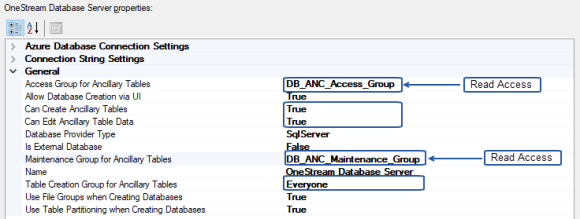
-
Restart Internet Information Server.
Install Task Manager
-
Access Solution Exchange
-
On the OneStream MarketPlace Dashboard, click MarketPlace > Financial Close >Task Manager.

-
On the Task Manager Solution page, select the appropriate OneStream platform version from the Minimum Platform Version drop-down list.
-
Select the most recent version from the Solution Version drop-down list and click Download.
-
Log in to OneStream.
-
On the Application tab, click Tools > Load/Extract.
-
On the Load tab, locate the solution package using the Select File icons and click Open.
-
Click Load when the solution’s file name displays.
-
Click Close to complete the installation.
Set Up Task Manager
The first time you run Task Manager, you are guided through the table setup process.
In OneStream, click OnePlace > Dashboards > Task Manager > Task Manager.
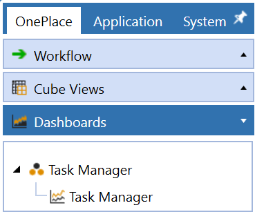
Create Tables and Launch Solution
-
Click Step 1: Setup Tables.
This step may be necessary when upgrading even if tables already exist. Task Manager does not drop any tables that already exist, but modifies table structures and adds new ones if necessary.
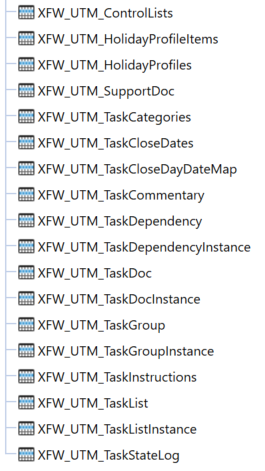
-
When setup is complete, click Step 2: Launch Solution to open Task Manager.
Package Contents
The Dashboard Maintenance unit provides the user interface for Task Manager and includes the required dashboard groups, components, data adapters, parameters, and files.