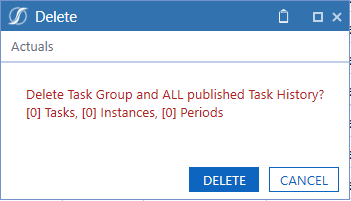Task Group Icon Bar
![]()
Publish
Opens the Publish Tasks dialog box. This lets you publish the selected task groups or all task groups for one or more time periods. Task groups and associated tasks are not visible to users on the Task Grid View page until they are published.
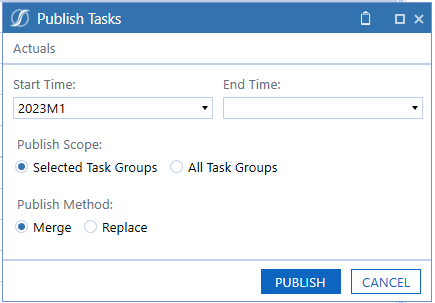
Start Time – End Time
The workflow periods to publish task groups and tasks.
Publish Scope
Whether to publish only the selected task groups or all task groups.
Publish Method
For the selected workflow periods, both the merge and replace methods create any new tasks and task groups. For previously published tasks and task groups, the merge method will update task attributes. However, the replace method overwrites tasks (including history) and sets the task status to Not Started. The task comments persist.
The task comments, dependents, forwards, history, and status do not change when using the merge method.
When you select Publish and Merge, dependency changes are enabled for Not Started and In Process statuses.
Copy
Opens the Copy Group dialog box. This lets you copy a task group and associated task information to a new task.
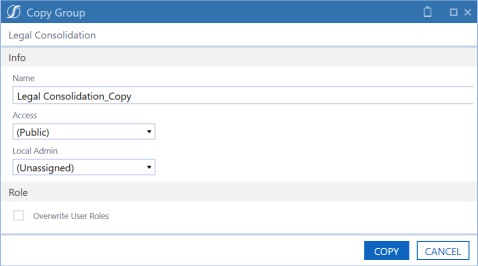
Name
Enter a name for the new task group into which you want the selected task group and associated tasks copied.
Access
Select a group or individual user that will have access to the new task group from the list.
Local Admin
Select a local admin group for the new task group from the list.
Role
Select Overwrite User Roles to overwrite all security user roles for all tasks in the new task group. If you overwrite user roles, all of the role assignments across all the tasks will be changed to what is displayed in the Copy Group dialog box.
Delete
Deletes a task group and all associated tasks and published task history for that task group.
Deleting a task group displays a message asking if you want to delete the group and all published task history and displays the number of tasks, task instances, and number of time periods affected by the deletion of task historical items.